WebRTC: network test failed
This article provides guidance on how to troubleshoot network issues when testing WebRTC on https://webcasts.com/webrtc/.
Note: If you are unable to pass the Constructor Proctor system check before the test, follow the steps in the article below.
Symptoms
Unable to successfully pass the webRTC due to udp or tcp blocking.
The problems look as shown in the screenshot below.
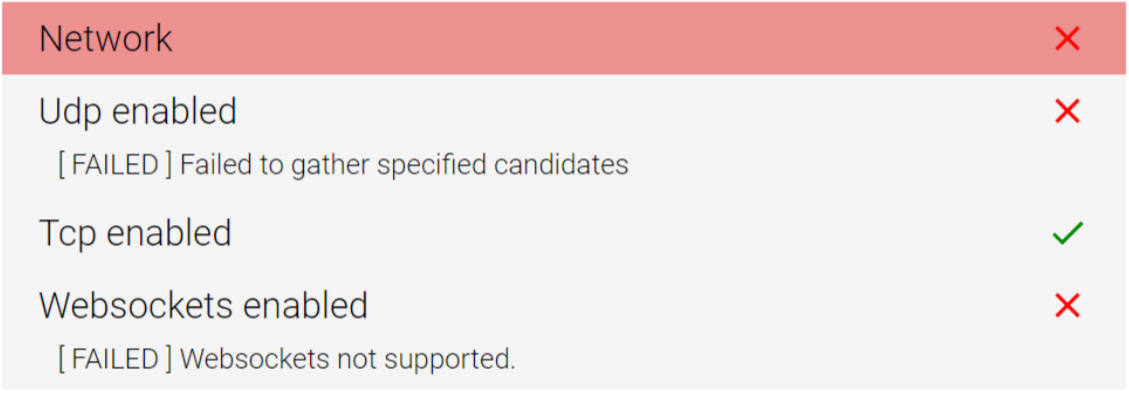
Cause
TCP/UDP traffic is being blocked.
Note: Errors may also occur if the Internet connection is very poor and unstable, and may have been interrupted at some point during the test.
Resolution
- Disable the System Firewall: Temporarily disable the system firewall during the test to allow unrestricted traffic.
- Turn off Antivirus or Router Firewall: Disable antivirus software or firewall settings on the computer or router for the test duration. These security measures may be blocking the required TCP/UDP traffic.
- Contact the Internet Service Provider (ISP): Reach out to the Internet service provider and request unblocking the following ports:
- TCP: 443 (HTTPS), 3478 (STUN/TURN)
- UDP: 3478 (STUN/TURN), 49152 - 65535 (WebRTC media)
- Explore Alternative Internet Connection: If unblocking the ports is not feasible or the issue persists, consider using an alternative Internet connection that allows unrestricted TCP/UDP traffic. This may involve accessing the WebRTC test from a different network or location.
See also: