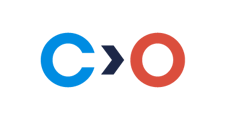The table below describes mobile technical problems that may occur and how to resolve them.
| Issue | KB article | Script & Action |
| The learner's device freezes and they cannot close the application after taking the test | The smartphone/tablet has frozen in Constructor Proctor mobile app |
We recommend a forced reboot of the device in this case. [For iPhone/iPad:] You can also choose the language/country at the bottom of the page and the iOS version at the top of the page (for iPhone only). [For android:]
|
|
A learner can't start the exam because of the "Failed start single app mode" error: |
Failed start single app mode |
The app must be allowed to start Assessment Mode in order to start the exam:
|
|
A learner can't start the exam because of the 'Error when changing single app mode state' error: |
Error when changing single app mode state |
The Proctor must be allowed to start Assessment Mode in order to start the exam:
|
|
A learner can't start the exam because of the "Failed start record screen" error: |
Failed start record screen |
Screen recording must be allowed on your phone.
|
|
A learner can't start the exam because of the "Safari cannot open the page because the address is invalid" error: |
Safari cannot open the page because the address is invalid |
Proctoring System is not installed on your phone. To do this:
|
|
A learner can't open the test with proctoring. An error message appears: "Looks like this exam does not exist. Please check the link that you use": |
Looks like this exam does not exist |
The exam link was opened incorrectly. You should try do it again:
|
- The smartphone/tablet has frozen in Constructor Proctor mobile app
- Failed start single app mode
- Error when changing single app mode state
- Failed start record screen
- Safari cannot open the page because the address is invalid
- Looks like this exam does not exist