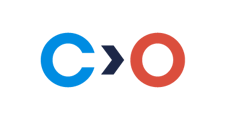This article explains what Auxiliary camera is and provides instructions on how to connect and set up an exam with it.
Auxiliary camera is connected through the user's smartphone and takes snapshots using the front camera at regular intervals of time.
TABLE OF CONTENTS
Technical requirements for devices
OS version:
- iOS/iPadOS 14 or higher
- Android 8 or higher.
Browser versions:
- Google Chrome version 87 and above.
- Safari version 15 and above.
User path
Auxiliary camera and QR-code scanning
Setting up an exam with an auxiliary camera
Moodle integration
- Access the course where the exam is located.
- Navigate to the exam activity or quiz that you want to edit.
- Click on the Edit > Edit settings option for the exam:

- Go to the Restrict access section.
- Enable Auxiliary camera (mobile):

- Save the changes.
Simple integration
To enable Auxiliary camera camera in JWT (JSON Web Token), the parameter "auxiliaryCamera" should be passed as "true".
Link generation
- Add a column named "Auxiliary_camera" to the Excel file and enter "1" in the cells.
- Upload the resulting file to the Enrol page.