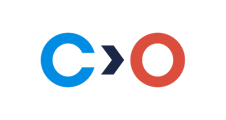This article explains how to enable an auxiliary camera. The auxiliary camera connection step is optional and depends on the test settings. When it is required, you will need to use the front camera on your smartphone as the auxiliary camera.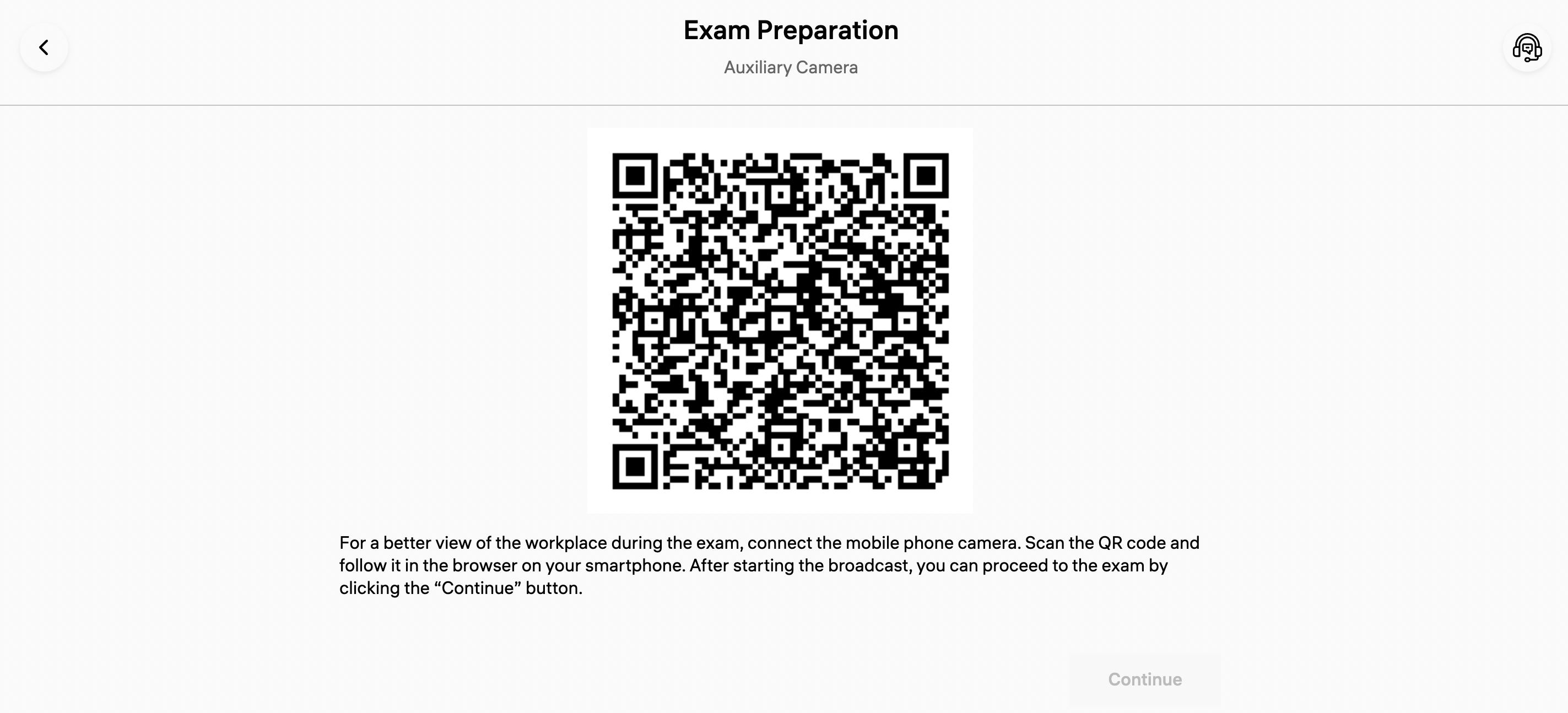
How to enable an auxiliary camera
- Open the exam and pay attention to the QR code.
- Scan the QR code using your smartphone.
- Follow the scanned link and grant access to the camera.

- Wait for the auxiliary camera feed to start broadcasting.
Note: It may take about 30 seconds for the auxiliary camera to be recognized.

- Proceed with the exam.
- Click on End the broadcast when you have finished the exam.
- Close the browser on your smartphone after receiving the message "The broadcast is completed."
Note: Do not close the browser or end the broadcast until the exam is finished.