Page unresponsive and images not loading
This article provides instructions on how to troubleshoot the "Page Unresponsive"' error.
Symptoms
Unable to start the exam due to the error message "Page Unresponsive".
The problems look as shown in the screenshot below.
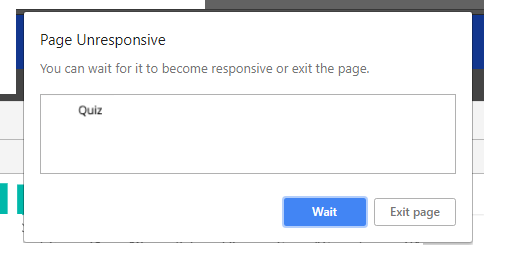
Causes
It typically indicates that a webpage is taking too long to load or execute JavaScript code.
Note: This error occurs in your browser and cannot be controlled by Constructor Proctor.
Resolution
-
Wait. Sometimes, the browser might eventually recover and become responsive again if you wait for a few moments. This could be due to heavy processing on the webpage or a slow internet connection.
-
Check Your Internet Connection: Ensure that your internet connection is stable and not experiencing any issues. You can try accessing other websites to verify if the problem is specific to a particular webpage or affecting your entire browsing experience. Also, you can check your Internet connection speed on www.speedtest.net.
-
Restart Your Browser: Close the unresponsive tab or window and restart your browser. This can help to clear any temporary glitches or memory issues that may be causing the problem.
-
Clear Browser Cache and Cookies: Cached data and cookies can sometimes cause conflicts and slow down webpages. Clearing your browser's cache and cookies can help to resolve these issues.
-
Update Your Browser: Make sure you are using the latest version of your web browser. Developers frequently release updates that include bug fixes and performance improvements.
-
Disable Browser Extensions: Browser extensions or add-ons can sometimes interfere with webpage loading and cause unresponsiveness. Try disabling extensions one by one to identify if any of them are causing the issue.
-
Check for Malware: Malware infections can also cause web browsers to become unresponsive. Run a thorough scan of your system using reputable antivirus or antimalware software to check for any malicious programs.
-
Disable Hardware Acceleration: Some browsers offer hardware acceleration features that can cause compatibility issues with certain graphics drivers or hardware configurations. Try disabling hardware acceleration in your browser settings to see if it resolves the problem.
-
Use a Different Browser: If the issue persists, try accessing the webpage using a different web browser. This can help determine if the problem is specific to your current browser or if it's a more general issue with the webpage or your internet connection.
-
Check for Website Issues: Sometimes, the problem may be with the website itself rather than your browser. Check if other users are reporting similar issues with the same website or if the website's server status indicates any problems.