How to check the browser for updates
According to the minimum technical requirements, it is necessary to use the latest version of the browser to take the proctored test.Paste one of the links below into the address bar of your browser and press Enter:
-
Google Chrome: chrome://settings/help/
-
Microsoft Edge: edge://help/
The browsers will automatically check for updates. If an update is available, it will start downloading and installing automatically.
Note: Once the update is complete, you will be prompted to restart the browser to apply the changes. Click Relaunch to restart Chrome and Restart to restart Edge.
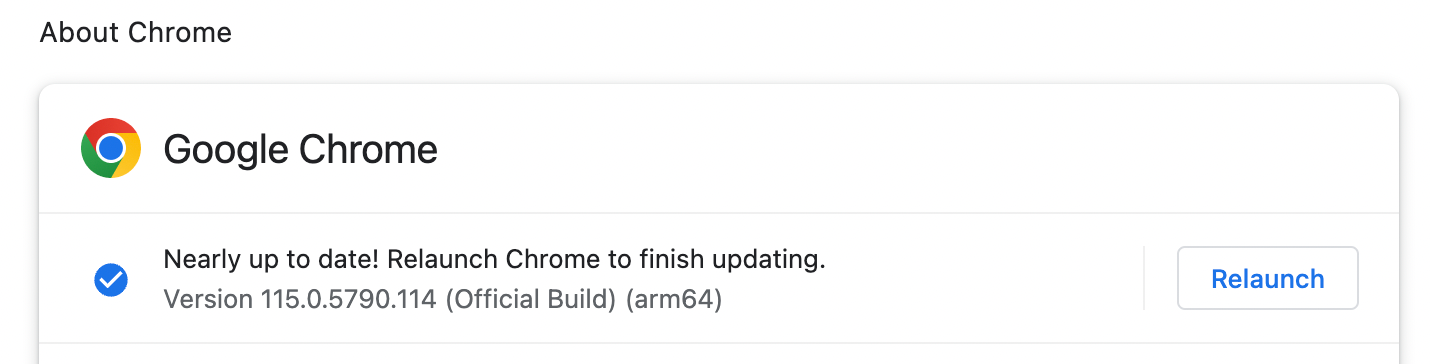
Alternate method for updating Chrome
- If Chrome doesn't automatically update, or if you want to manually check for updates, you can do so by following the above steps to open the "About" page.
- If an update is available, you will see the option to "Update Google Chrome" on the "About" page.
- Click Update Google Chrome. The update will start downloading and installing.
- After the update is complete, click Relaunch to restart Chrome and apply the changes.
Alternative method for updating Edge
- If Edge doesn't automatically update or if you want to manually check for updates, you can do so by following the above steps to open the "About" page.
- On the "About" page, click Check for updates. Edge will then search for any available updates.
- If an update is found, it will be downloaded automatically.
- Once the update is downloaded, you will see a notification prompting you to restart Edge to apply the update. Click Restart to complete the update process.