Failure "Network connection"
This article provides instructions on how to solve the issue when the third step fails with the error message "Insufficient network connection speed downlink".
Symptoms
Unable to start the exam because the system check has failed. The system has detected that your internet connestion speed is slow.
The problem is shown in the screenshot below.
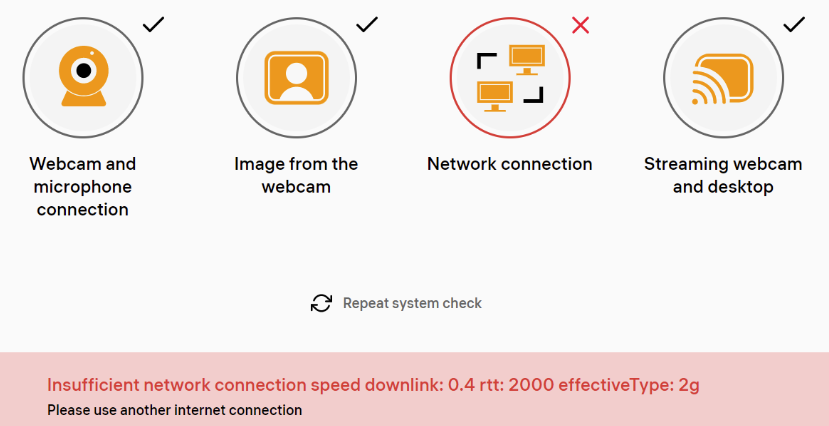
Causes
The internet speed is less than the required 1 Mbps, which is the minimum speed needed for taking the exam.
Resolution
- Restart your Wi-Fi router to refresh the connection and potentially improve the speed.
- Consider using a wired internet connection instead of Wi-Fi. Wired connections generally provide more stability and faster speeds compared to wireless connections.
- Disconnect other devices that might be using the same network. Other devices consuming bandwidth can affect the available speed for the exam.
- Close any applications or programs that might be utilizing your internet connection, except for the browser running the exam. Background applications can consume bandwidth and impact the connection speed.
- Temporarily disable any Virtual Private Network (VPN) if you are using one. VPNs can sometimes slow down the internet speed, so disabling it during the exam might help improve the connection.
-
If possible, switch to a different internet connection. For example, you can enable the access point mode on your smartphone and connect your computer to it. This can provide an alternative network with potentially better speed.
Note: After implementing these recommendations, restart your browser: in a new tab enter the address chrome://restart or edge://restart , and press Enter. Then rerun the system check to ensure the changes have taken effect and to verify if the internet connection speed meets the requirements for the exam.
See also: