How to close all applications that can capture webcam/microphone/screen
For the time of exam recommend temporarily disabling all programs that can capture your computer microphone or camera (e.g. Skype, WebcamMax, Discord, Zoom, Microsoft Teams, etc.) and that have access or record your desktop (TeamViewer, AnyDesk, etc.).
Windows
- Open Windows Task Manager by pressing Ctrl+Shift+Esc. If you're using Windows 10, click More Details.
- Go to the Processes tab, select the process you want to end.
- Click End task:
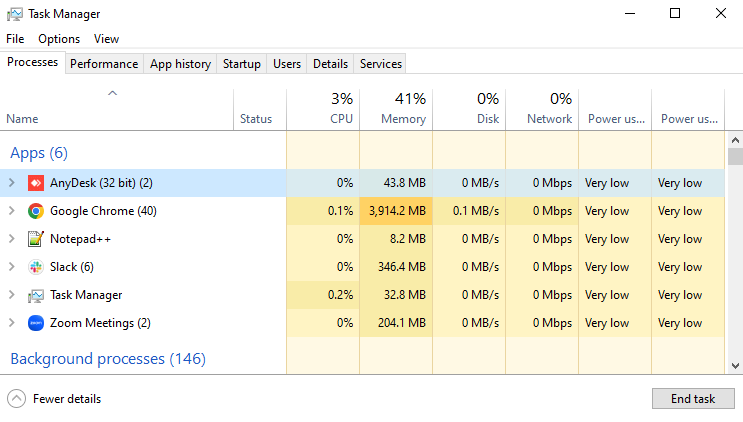
The program should now disappear from the Processes list. Repeat the same for the rest of 3rd party applications.
macOS
- Press Cmd+Alt+Esc to open the Force Quit Applications app.
- Select the process that you want to finish and click Force Quit:

After closing all programs that you think might interfere with camera/mic/desktop capture, you can re-open the browser tab with the exam and see if your video becomes visible to the proctor.