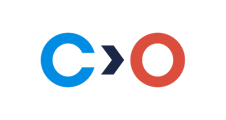This article provides instructions on how to solve the issue when the error message "Access to screen recording is disabled in OS settings" appears.
Symptoms
Unable to start the exam because the preparation has failed. The system has detected that the access to screen recording is disabled in OS settings.
The problem is shown in the screenshot below.
Cause
Access to screen recording is disabled in OS settings.
Resolution
- Go to the Apple Menu > System Preferences > Privacy & Security > Screen Recording.
- Make sure that your microphone can be accessed by browsers or the Constructor app if you are using it:
.png?width=655&height=550&name=MacOSPrivacyScreenrecording%20(1).png) Note: If these settings are grayed out, you must allow changing them first. Click on the lock icon at the bottom of the window to unlock the settings. You will be prompted to enter your administrator name and password.
Note: If these settings are grayed out, you must allow changing them first. Click on the lock icon at the bottom of the window to unlock the settings. You will be prompted to enter your administrator name and password.
- After making all the changes, restart the browser or app and open the exam.