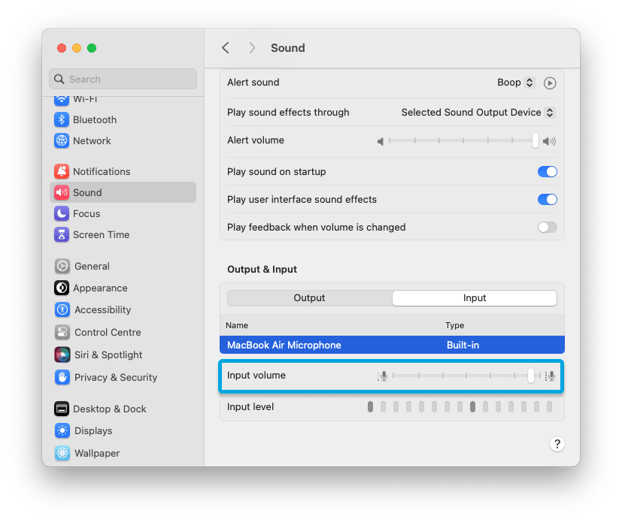Your microphone is muted
This article provides instructions on how to solve the issue when the error message "Your microphone is muted" appears.
Symptoms
Unable to start the exam because the preparation has failed. The system has detected that your microphone is muted.
The problem is shown in the screenshot below.

Causes
The microphone on your computer is muted.
Resolution
Windows
- Press the Windows logo key + R.
- In the "Run" dialog box that appears, enter "mmsys.cpl" and press Enter.
- Navigate to the Recording tab.
- Locate and double-click on the active microphone device.
- In the General tab, check if the microphone device is Enabled:

- Navigate to the Levels tab.
- Unmute the microphone if it's muted, and raise the volume level:

macOS
- Go to the Apple Menu > System Preferences > Sound > Input.
- Check the microphone volume and sensitivity levels to ensure they are set at an adequate level, and confirm that the correct microphone is selected as the active input device.