Streaming troubles
This article provides instructions on how to solve the issue when the error message "Streaming troubles" occurs during an exam session.
Symptoms
Unable to continue the exam due to the error message. The system has detected that your internet connection speed is slow.
The problem is shown in the screenshot below.
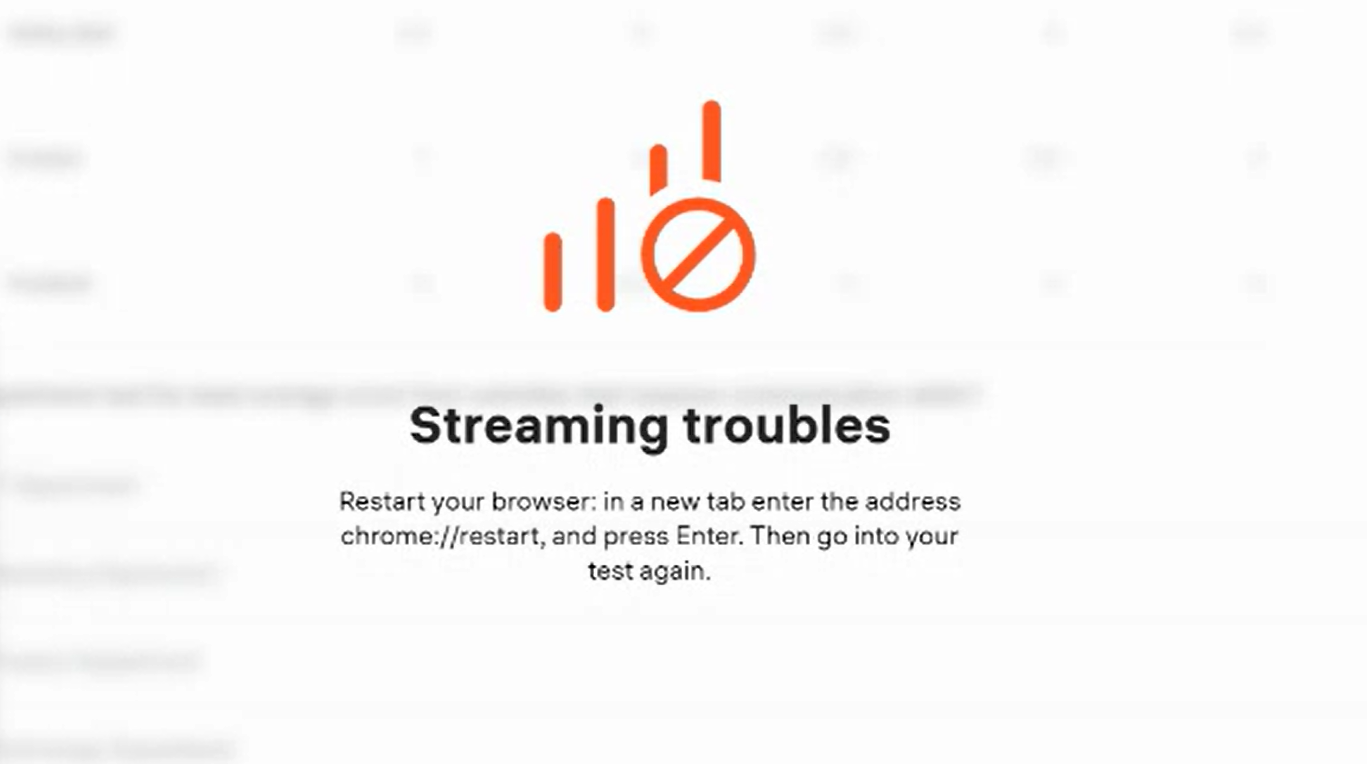
Causes
Low or unstable internet connection, or lost internet connection.
Resolution
If the device has been disconnected from the network, reconnect it.
Otherwise, follow these recommendations:
- Restart your Wi-Fi router to refresh the connection and potentially improve the speed.
- Consider using a wired internet connection instead of Wi-Fi. Wired connections generally provide more stability and faster speeds compared to wireless connections.
- Disconnect other devices that might be using the same network. Other devices consuming bandwidth can affect the available speed for the exam.
- Close any applications or programs that might be utilizing your internet connection, except for the browser running the exam. Background applications can consume bandwidth and impact the connection speed.
- Temporarily disable any Virtual Private Network (VPN) if you are using one. VPNs can sometimes slow down the internet speed, so disabling it during the exam might help improve the connection.
- If possible, switch to a different internet connection. For example, you can enable the access point mode on your smartphone and connect your computer to it. This can provide an alternative network with potentially better speed.
After implementing these recommendations, restart your browser: in a new tab enter the address chrome://restart or edge://restart, and press Enter. Then go into your test again.