Setting up macOS before your exam
In order to pass the proctored exam on macOS, it is necessary to change the security settings in the OS. Select the version of your Mac:
Note: If you need to use the app to take the exam, follow the recommendations in this article Setting up macOS before your exam in Secure Browser.
macOS Mojave 10.14+
Allow access to the camera and microphone in your browser:
- Go to the Apple menu > System Settings > Privacy & Security > Camera.
- Check the box next to the browser that you will use for testing:
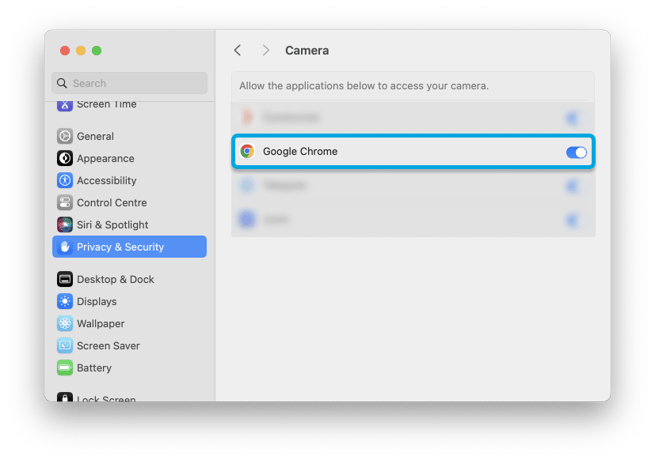
- Repeat these exact steps in the Microphone section as well:
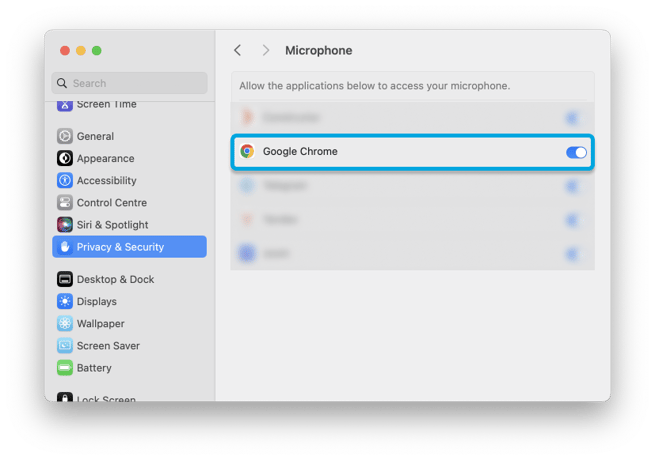
- Optional: If you're not able to pass the camera or microphone check before the exam, remove access to Camera/Microphone from any applications aside from your browser.
- After making all the changes, restart your browser and open the exam.
macOS Catalina 10.15+ / Big Sur 11.7+ / macOS Monterey 12.6+
For these versions, you need to do the steps from the section above: allow microphone and camera access to your browser and some additional changes.
Allow your browser access to screen recording:
- Open Apple menu > System Preferences > Security and Privacy > Privacy > Screen Recording.
- Check the box next to the browser that you will use for testing:
.png?width=655&height=550&name=MacOSPrivacyScreenrecording%20(1).png) Note: If these settings are grayed out, you must allow changing them first. Click on the lock icon at the bottom of the window to unlock the settings. You will be prompted to enter your administrator name and password.
Note: If these settings are grayed out, you must allow changing them first. Click on the lock icon at the bottom of the window to unlock the settings. You will be prompted to enter your administrator name and password. - Disable the Screen Time feature:
- Open Apple menu > System Preferences > Screen Time > Content & Privacy > Apps.
- If Content & Privacy Restrictions are enabled, make sure that the camera box is checked.
- Click on App Limits. Make sure that your browser does not have a time limit.
- After making all the changes, restart your browser and open the exam.