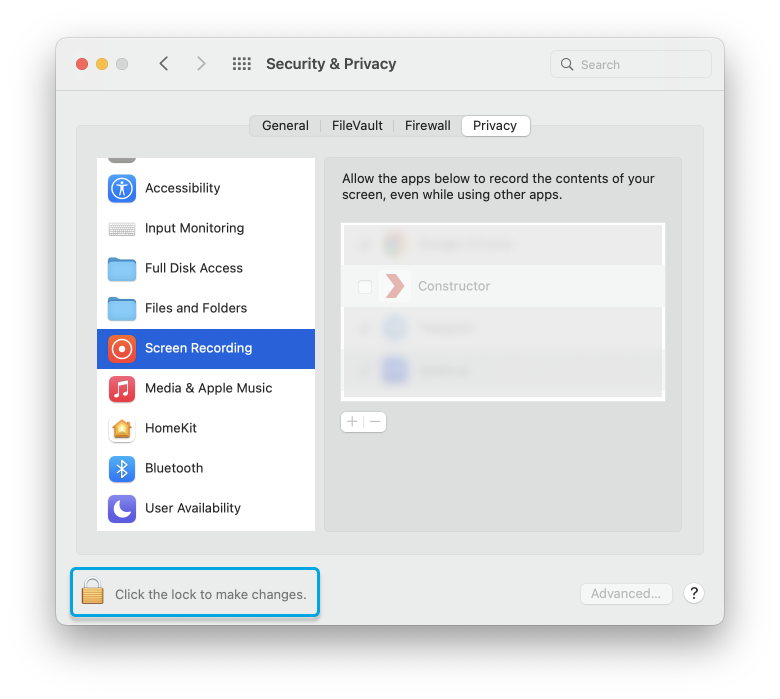Setting up macOS before your exam in Secure Browser
In order to pass the proctored exam on macOS, it is necessary to change the security settings in the OS. Select the version of your Mac:
macOS Mojave 10.14+
Allow access to the camera and microphone in your browser:
- Open Apple menu > System Preferences > Security & Privacy > Privacy > Camera.
- Make sure the box next to the Constructor app is ticked:
.png?width=655&height=461&name=MacOSSecurityCamera%20(1).png)
- Repeat these exact steps in the Microphone and Accessibility sections as well:
.png?width=664&height=467&name=MacOSSecurityMic%20(1).png)

- After making all the changes, restart the app and open the exam.
macOS Catalina 10.15+ / Big Sur 11.7+ / macOS Monterey 12.6+
For these versions, you need to do the steps from the section above: allow microphone and camera access to your browser and some additional changes.
Allow your browser access to screen recording:
- Open Apple menu > System Preferences > Security and Privacy > Privacy > Screen Recording.
- Make sure the box next to the Constructor app is ticked:
.png?width=655&height=550&name=MacOSPrivacyScreenrecording%20(2).png)
- After making all the changes, restart the app and open the exam.
Note: If these settings are grayed out, one must allow changing them first. Click on the lock icon at the bottom of the window to unlock the settings. An administrator name and password will be required: