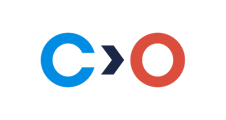This article provides tips to help prevent page or browser freezing during test sessions.
- Use a cable internet connection. Having a stable and reliable internet connection is crucial in preventing page or browser freezing:
- Restart your Wi-Fi router to refresh the connection and potentially improve the speed.
- Consider using a wired internet connection instead of Wi-Fi. Wired connections generally provide more stability and faster speeds compared to wireless connections.
- Disconnect other devices that might be using the same network. Other devices consuming bandwidth can affect the available speed for the exam.
- Temporarily disable any Virtual Private Network (VPN), if you are using one. VPNs can sometimes slow down the internet speed, so disabling it during the exam might help improve the connection. How to turn off build-in OS Firewall
- If possible, switch to a different internet connection. For example, you can enable the access point mode on your smartphone and connect your computer to it. This can provide an alternative network with potentially better speed.
- Close unnecessary browser tabs and applications.Having multiple tabs or applications running simultaneously can strain your system's resources and lead to freezing issues.
- Close any unnecessary browser tabs and applications running in the background. How to close applications.
- Keep only the test-related tabs or applications open to reduce the load on your system.
- Clear browser cache and cookies. A cluttered browser cache or excessive cookies can impact your browser's performance. To clear them:
- Disable browser extensions. Certain browser extensions or plugins may conflict with the test environment and cause freezing problems.
- Temporarily disabling any non-essential extensions.
-
- Alternatively, use a separate browser profile specifically dedicated to test-taking without any extensions enabled.
Note: After implementing these recommendations, restart your browser: in a new tab enter the address chrome://restart or edge://restart, and press Enter. Then go into your test again.