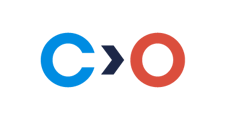This article provides instructions on how to get a report reflecting the scoring of test-takers who passed the exam with proctoring.
- Go to Dashboard > Reports then click Generate a report on sessions:

- Select By session (1), choose the company that you would like to include in the report (2), and set a date range (3):

- Choose what data fields to include in the report (1) and select whether you want proctor information to be included in it (2):

-
Click Generate Report:

-
Wait until the screen is refreshed and it says “Your report is ready”. Then click Download:

-
Save the .xls file with the report to your computer and open it in Excel. The report will look like this:

See also: