I can't turn on my microphone on iPhone iOS Safari, what should I do?
To be able to turn on Perculus Plus Microphone on Apple iOS, you must first turn on the microphone feature of the "Safari" browser.
Problems can be caused by the following reasons;
- You may not have allowed Perculus Plus to turn on microphone in Safari.
- You may have turned off Safari's microphone permission on iPhone iOS.
How to allow Perculus Plus to turn on microphone in Safari?
- After entering the Perculus Plus system, the system check window opens.
- In the window that opens, go to the "microphone" control section and click the "Select Your Microphone" button.
- In the drop-down list, if you have plugged a microphone into your mobile device, more than one microphone will appear, if you have not installed a microphone, select the only microphone that opens.
- If the microphone is working, it is automatically confirmed to be working. Complete the other steps of the system check.
- Click on the blue round icon with three white lines at the bottom right of the screen.
- Click on the three human icons, that is, the "Users" button, which is located in the middle of the screen, where the number of people is written in red at the top right.
- In the section that opens, users are listed. If you want to turn on your own microphone, click on your own name, and if you want to turn on someone else's micron, click on that user's name.
- In the section that opens, click the microphone button to turn on your microphone.
- "perculus.com" is requesting Microphone Access. A request for permission comes in.
- Click on the "Allow" button.
- Your microphone will turn on at the same time. If you want, you can turn off your microphone later by clicking the microphone button.
How to allow Perculus Plus to turn on microphone in Safari Step by Step with Visuals
(1) After entering the Perculus Plus system, the system check window opens.
(2) In the window that opens, go to the "microphone" control section and click the "Select Your Microphone" button.
(3) In the drop-down list, if you have plugged a microphone into your mobile device, more than one microphone will appear, if you have not installed a microphone, select the single microphone that pops up.
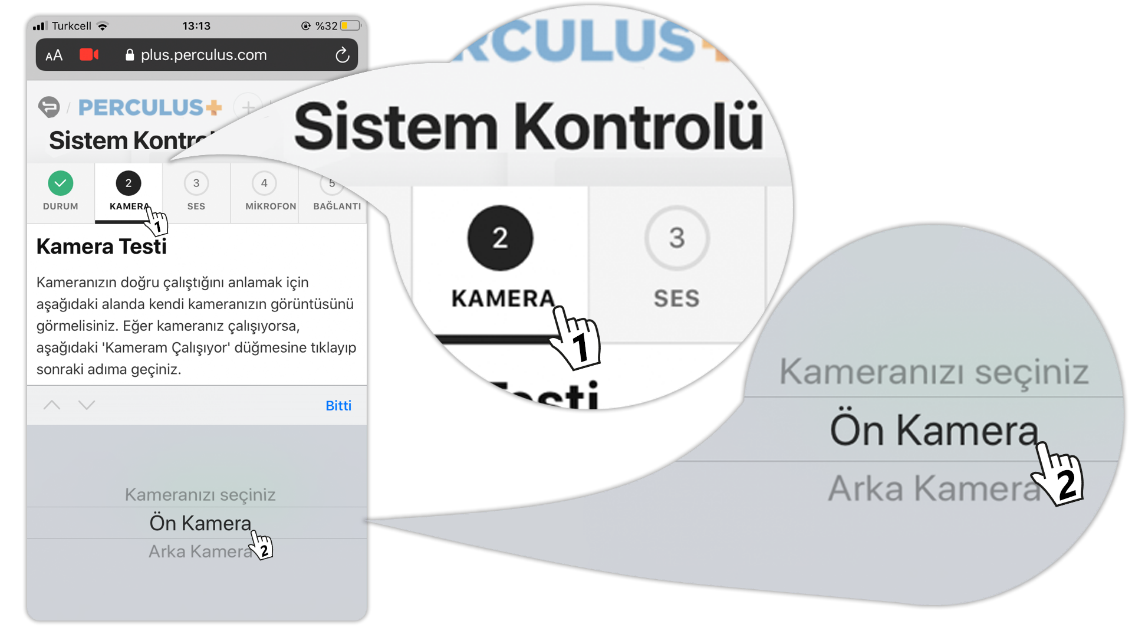
(4) If the microphone is working, it is automatically confirmed to be working. Complete the other steps of the system check.
(5) Click on the blue round icon with three white lines at the bottom right of the screen.

(6) Click on the three human icons, i.e. the "Users" button, which is located in the middle of the screen, with the number of people in red at the top right.
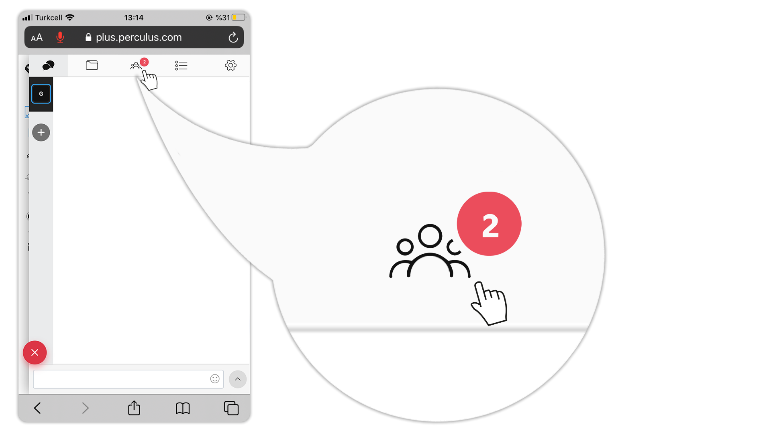
(7) In the section that opens, users are listed. If you want to turn on your own microphone, click on your own name, and if you want to turn on someone else's micron, click on that user's name.
(8) Click the microphone button to turn on your microphone in the section that opens.
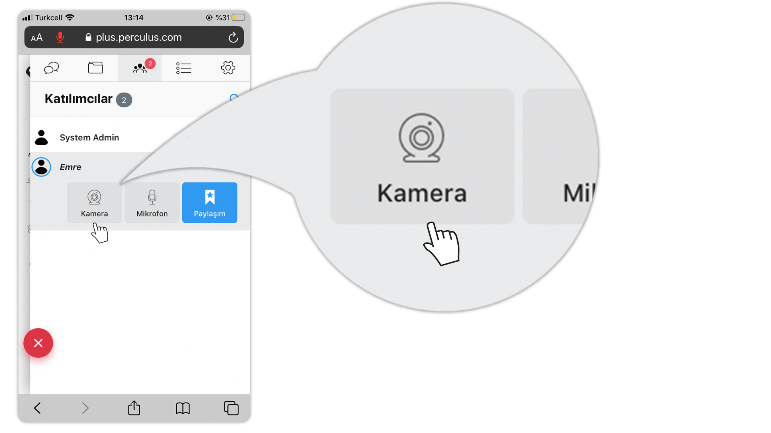
(9) "siteadiniz.perculus.com" is requesting Microphone Access. A request for permission comes in.
(10) Click the "Allow" button.
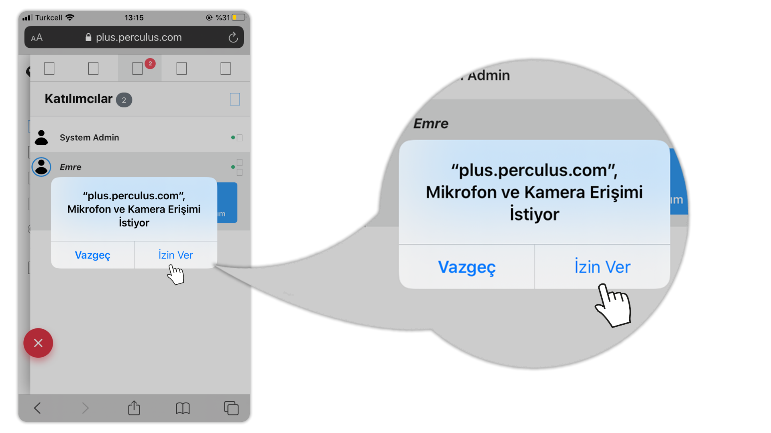
(11) Your microphone will turn on at the same time. If you want, you can turn off your microphone later by clicking the microphone button.
How to turn on Safari's microphone permission on iPhone iOS?
- Click on the "Settings" button.
- On the page that opens, click on the "Safari" application.
- Scroll down the page and find the "Microphone" option.
- Click on the "Microphone" button.
- Find the "Microphone" feature in the list and click the "Microphone" button.
- In the section that opens, there are "Ask, Deny, and Allow" options for Safari to use microphones for websites. If the "Reject" option is selected, you will not be able to turn on the microphone. If the "Ask" option is selected, you can turn on your microphone by asking if you want to allow each microphone and saying allow. If the "Allow" option is selected, the microphone is automatically allowed to be turned on. (Attention! If you select the "Allow" option, you also allow the microphone for other sites. Perculus Plus is on when you are going to use it, and then you can turn it off. Otherwise, Advancity and its employees cannot be held responsible for any negativities that may occur.)
- You can now turn on the microphone in Perculus Plus via Safari.
How to turn on Safari's microphone permission on iPhone iOS Step by Step with Visuals?
(1) Click the "Settings" button.
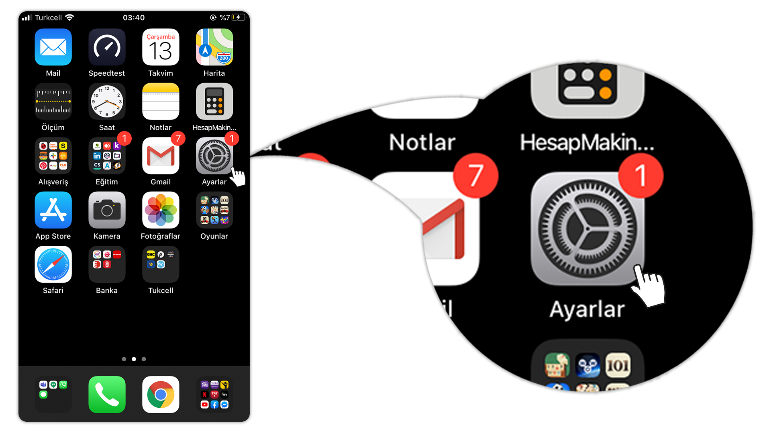
(2) On the page that opens, click on the "Safari" application.
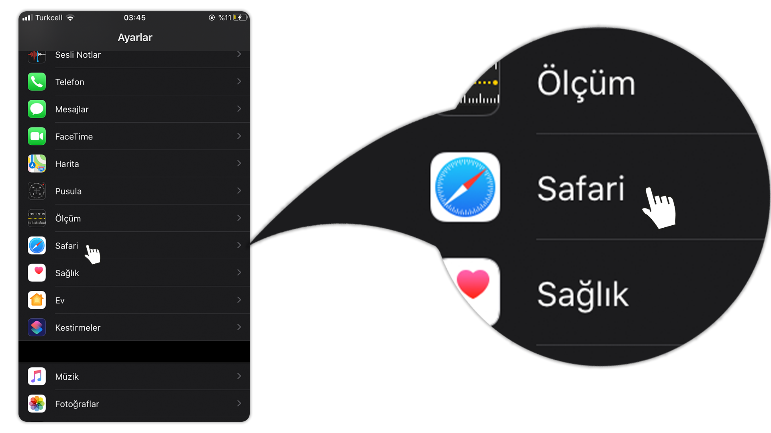
(3) Scroll up to find the "Microphone" option.
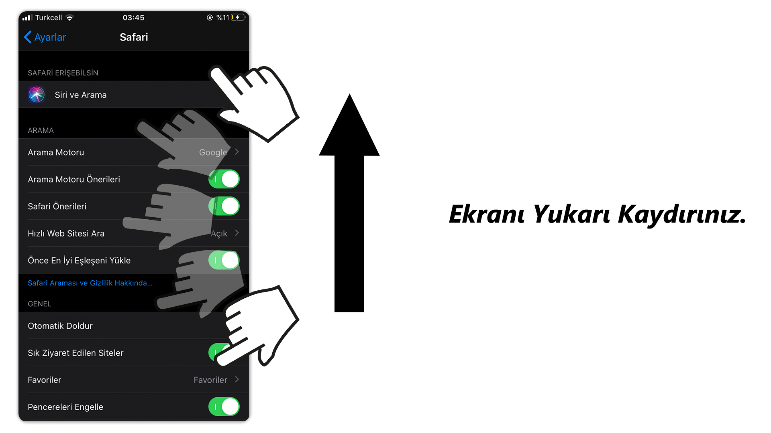
(4) Click the "Camera" button.
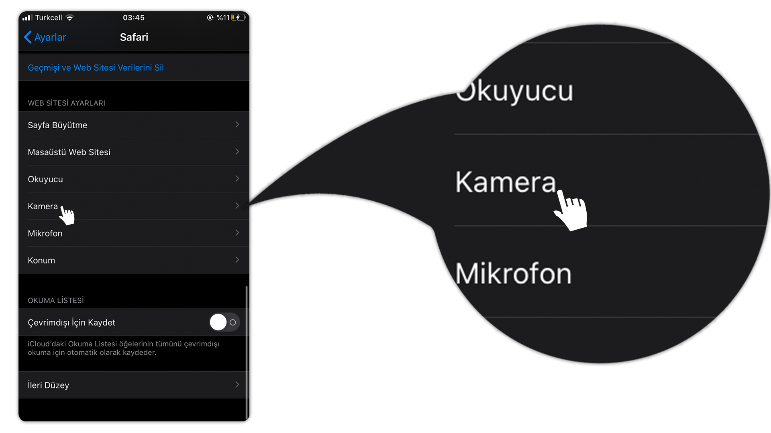
(5) Find the "Camera" feature in the list and click the "Camera" button.
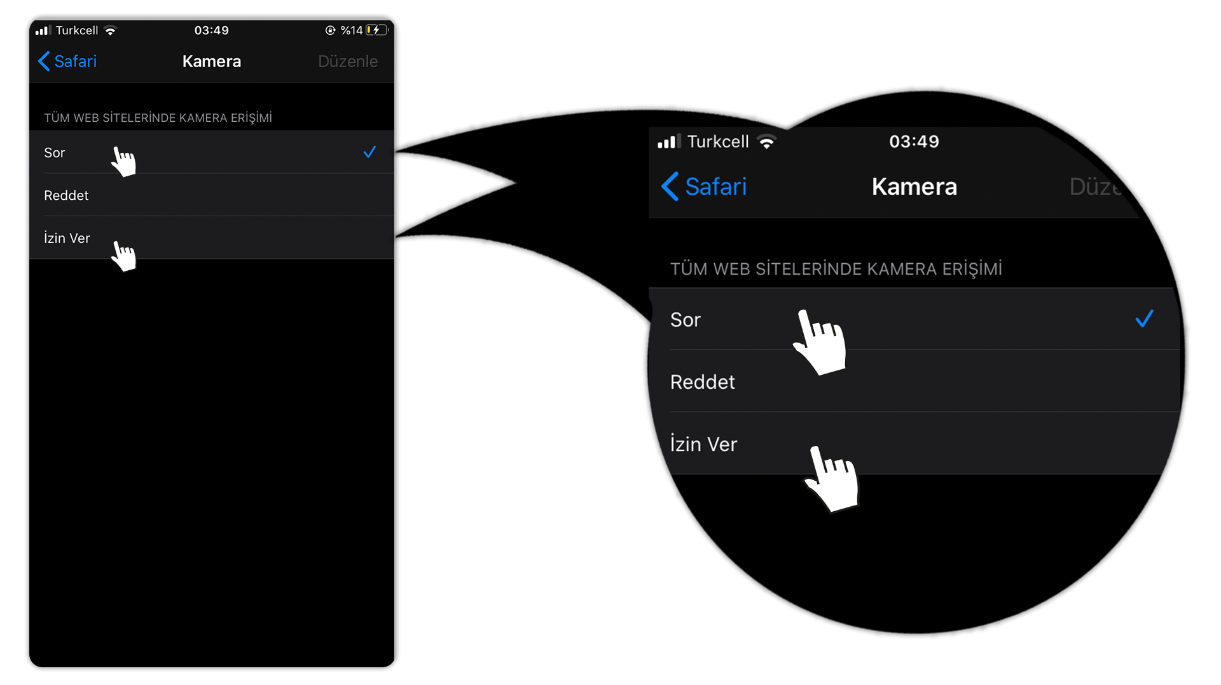
(6) In the section that opens, Safari offers the options "Ask, Deny, and Allow" for websites to use the camera. If "Deny" is selected, you cannot open the camera. If "Ask" is selected, it will ask for permission each time you open the camera, and you can open your camera by selecting "Allow." If "Allow" is selected, opening the camera is automatically allowed. (Note: If you select "Allow," you will also allow the camera for other websites. You can enable it while using Perculus Plus and disable it later. Otherwise, Advancity and its employees cannot be held responsible for any issues that may occur.)
(7) You can now open the camera in Perculus Plus through Safari.