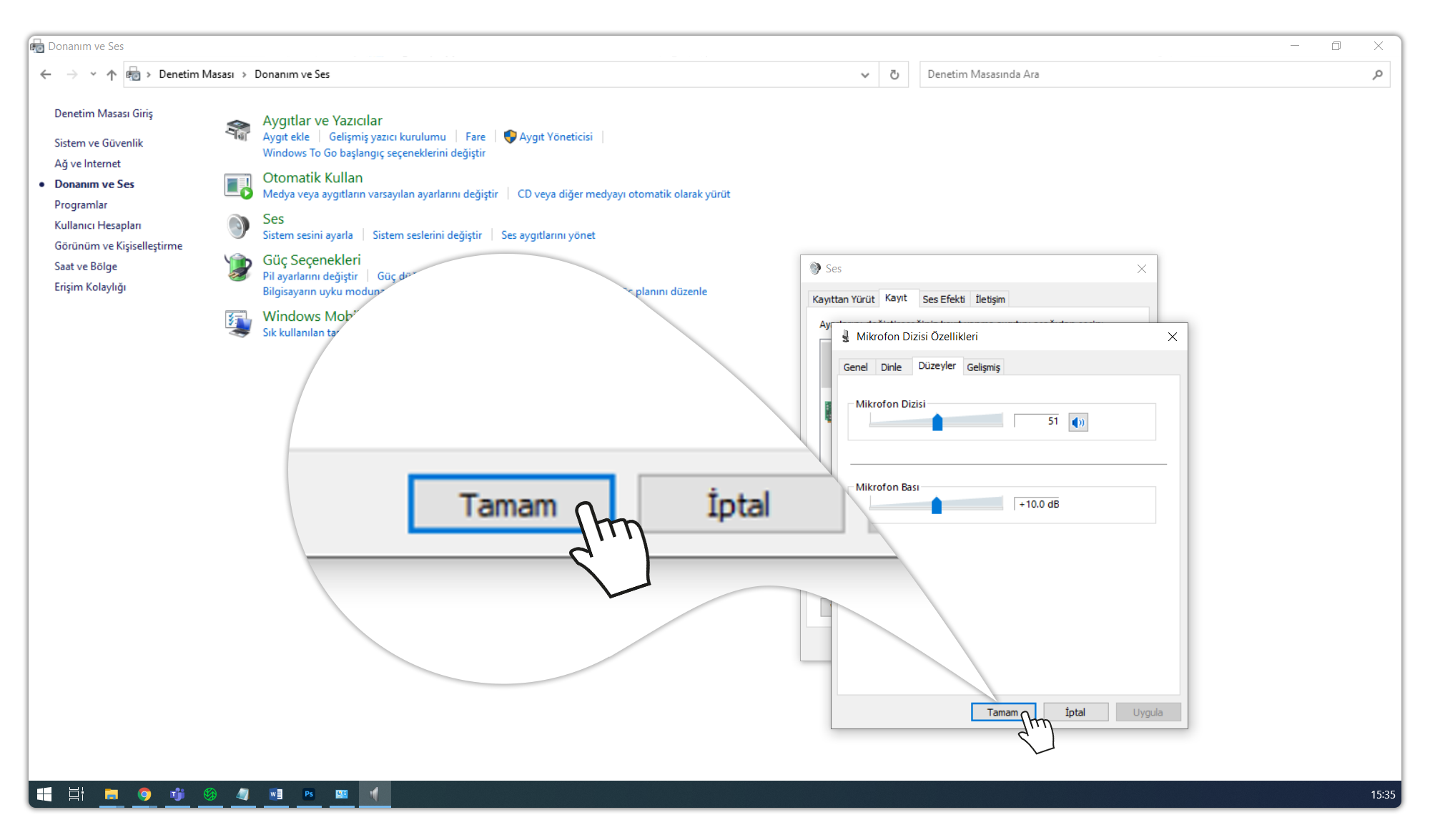I can't turn on my microphone in Windows Google Chrome, what should I do?
I entered the virtual classroom from the computer, I can't turn on the microphone, what should I do?
- First, make sure that you have a microphone connected to your computer.
- Click on the "Start Windows" button. Open the voice recording application by typing "Voice recorder". After recording your voice in the application that opens and listening to the recording, make sure that you hear your voice, then proceed to the next step.
- Click on the "Start Windows" button. Open the microphone privacy settings by typing "Microphone privacy settings". In the "Allow desktop applications to access your microphone." section at the bottom of the page, change the "Off" status to "On".
- Click on the "Lock" icon on the far left in the "url" section of the browser. Click on the "Site settings" button. On the page that opens, click on the drop-down list to the right of the "Camera, microphone and sound" texts in the "Permissions" section. In the list that opens, click the "Allow" button.
- Change your browser. You can use Google Chrome or Microsoft Edge.
- You may be experiencing a problem with cookies. You can load the site from scratch using the "CTRL+F5" combination buttons.
- Click on the three dots under the window close button at the top right and click on the "New incognito window" button. You can log in to the session with a new page, resetting the cookies and ignoring the add-ons you have added to your browser. (Add-ons you add to your browser can interfere with many functions.)
- You can restart your computer.
- Give other users permission to turn on their microphones and observe if they have problems turning on their microphones. If the user's microphone is turned on, try to turn on the microphone using another microphone.
- Try turning on the microphone with another device.
How do I allow your Google Chrome browser to use a microphone in Perculus Plus?
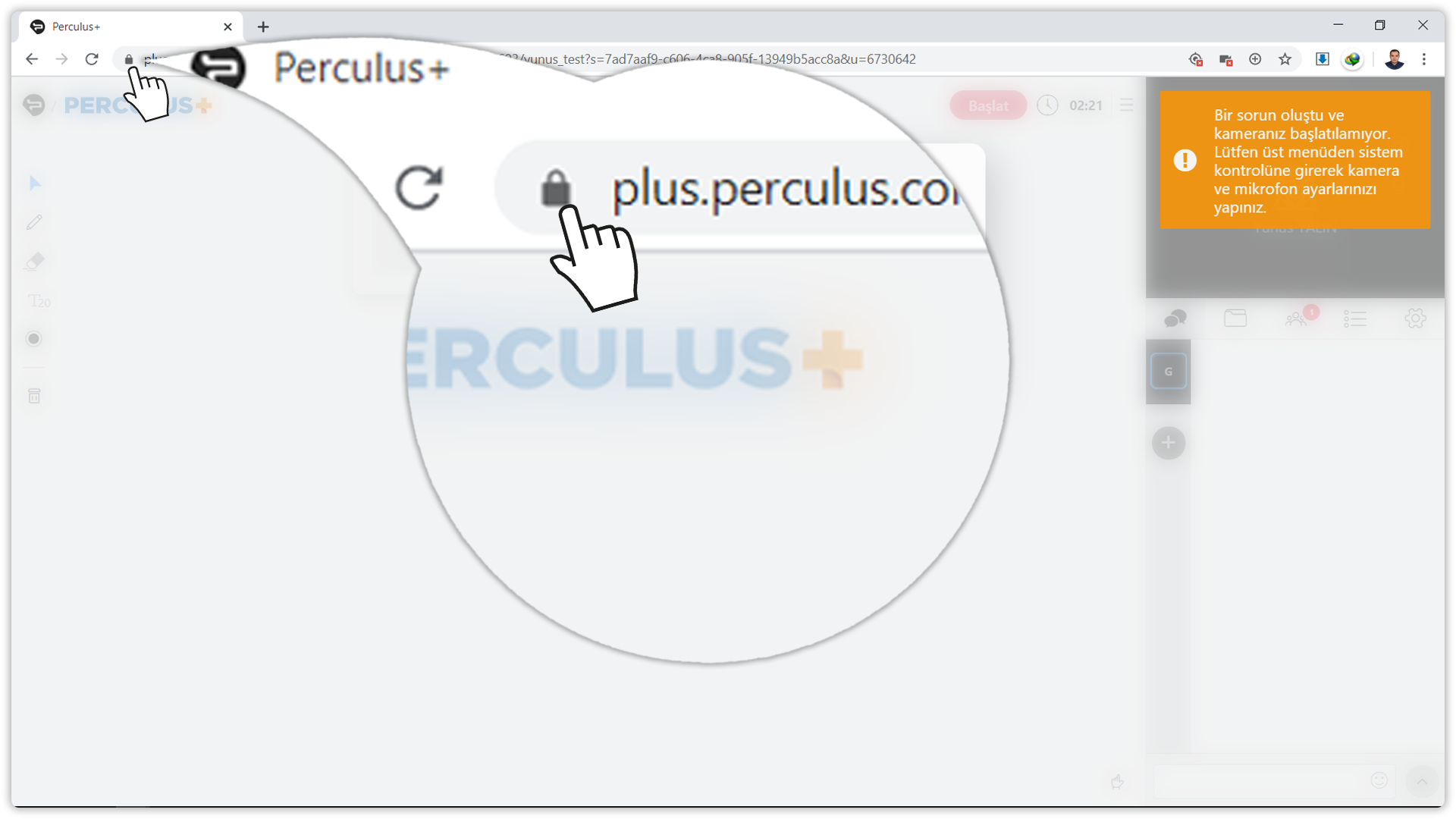
(2) Click the "Block" button to the right of the microphone text.
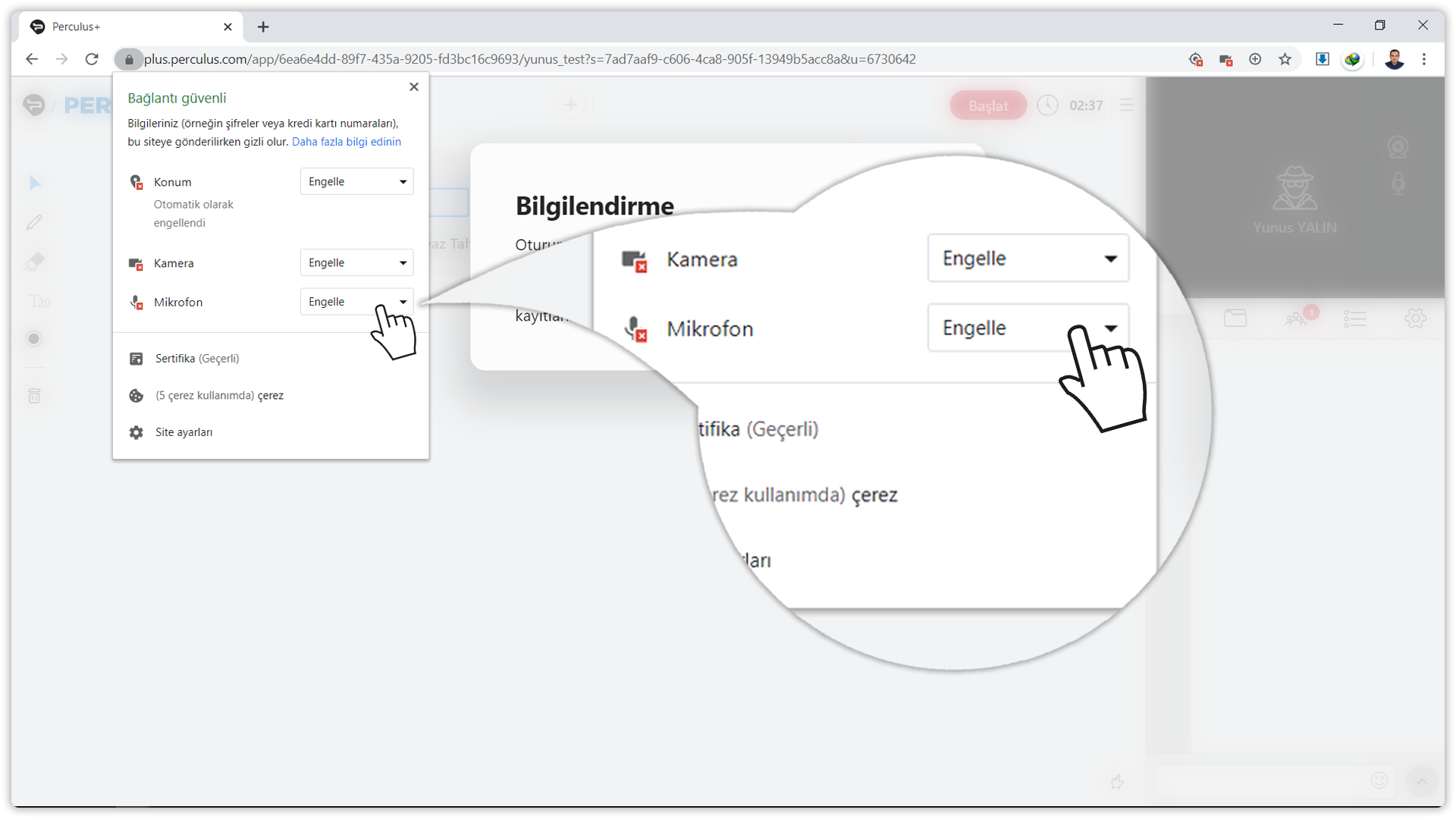
(3) Click the "Allow" button in the drop-down list that opens.
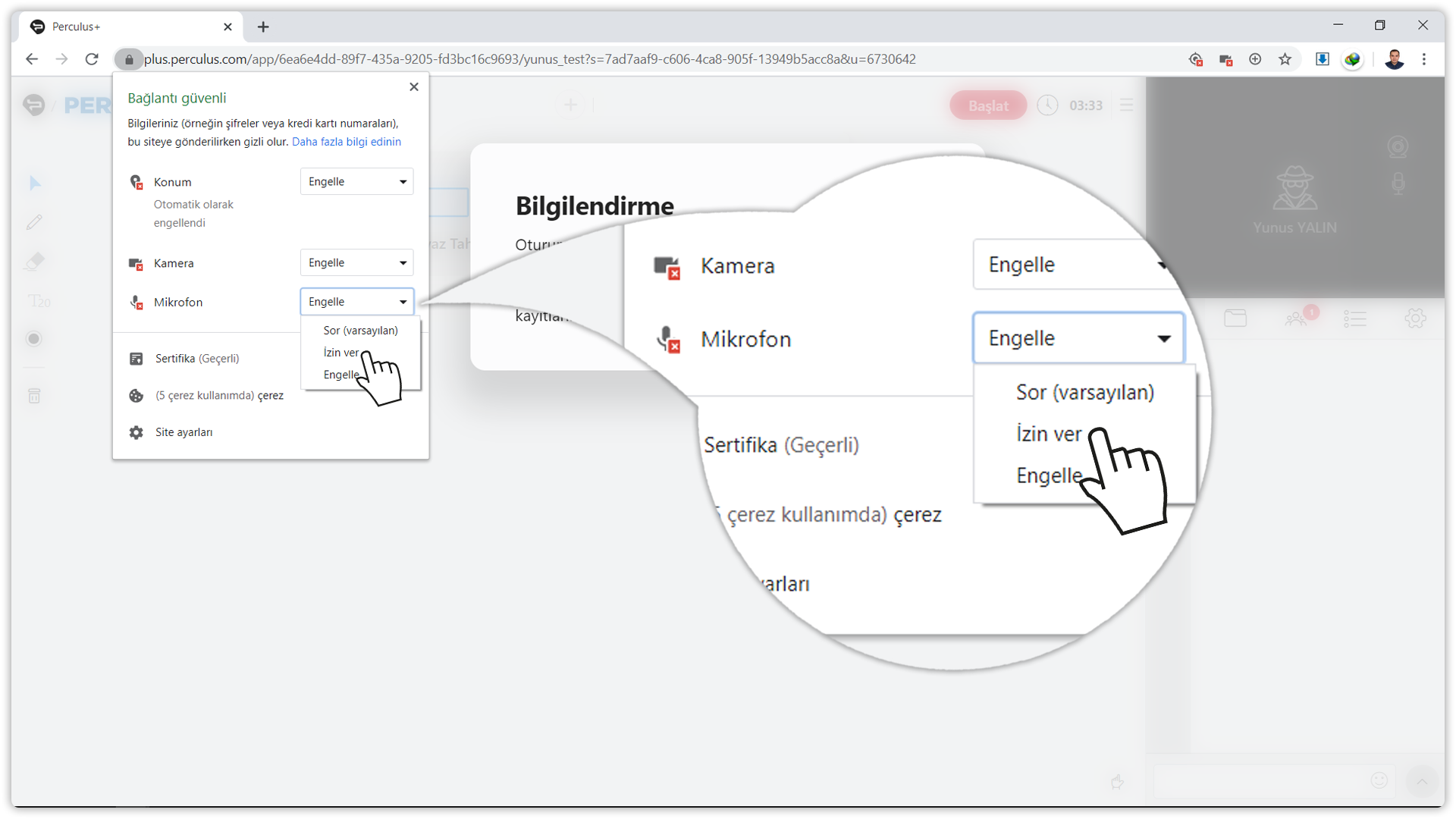
(4) If the microphone text does not appear, click the "Site Settings" button.
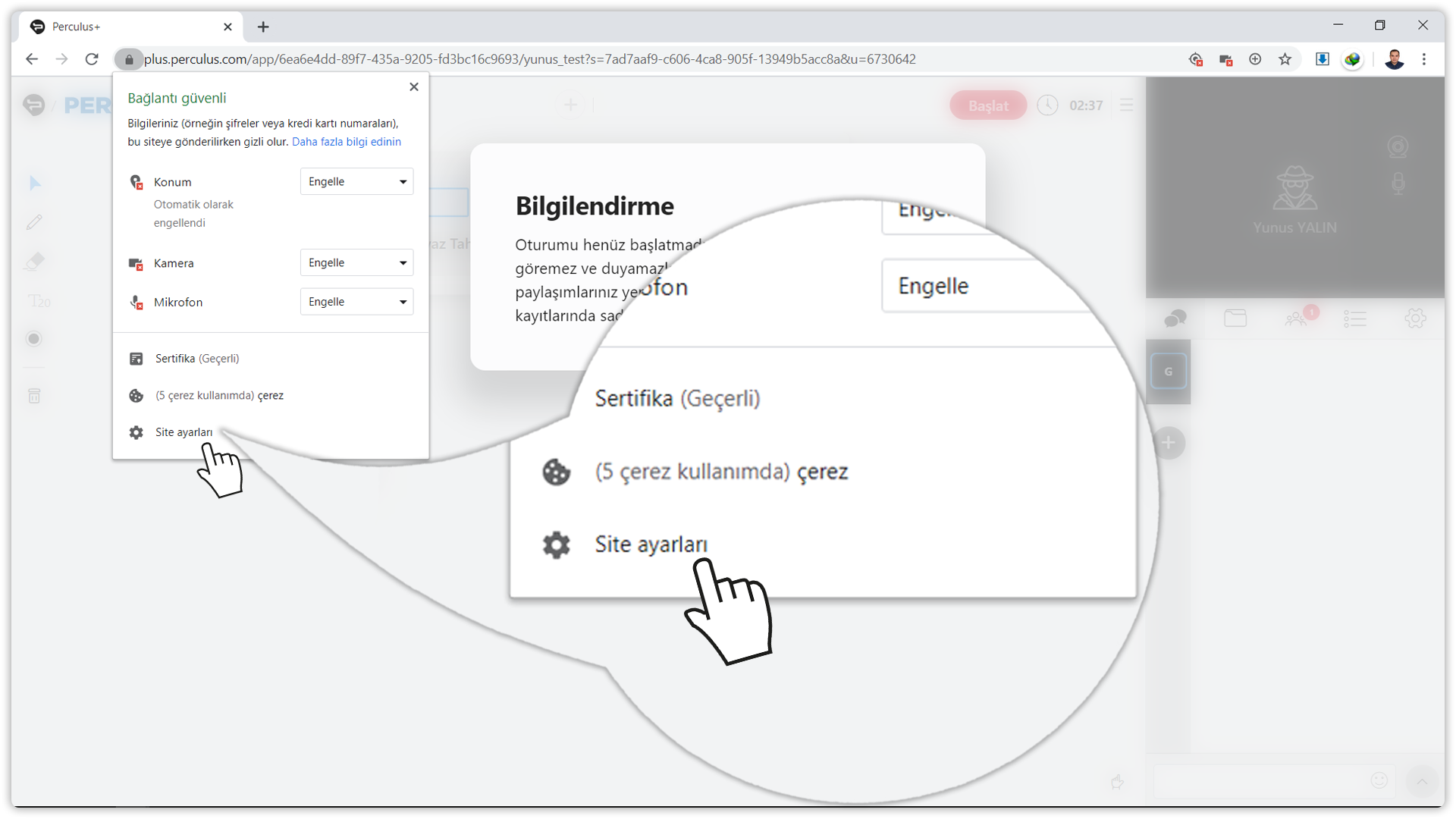
(5) This section contains the permitted and non-permissible features for the address "siteadiniz.perculus.com.tr". Check the drop-down list to the right of the camera text. If there is a "Block" text, click it and click the "Allow" button from the drop-down list.
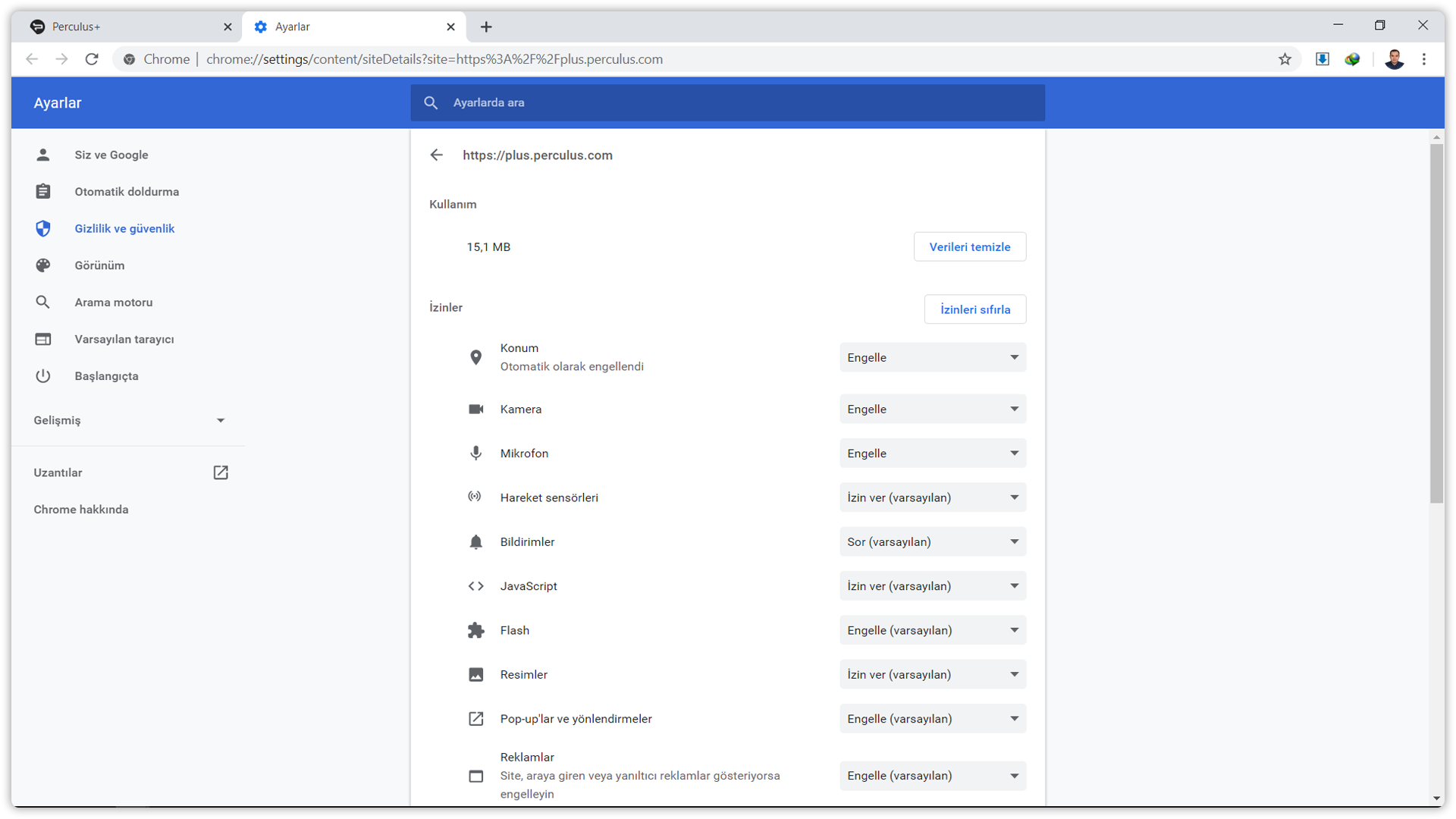
How do I allow apps to use cameras in Windows?
(1) Click the Start button and type "Camera Privacy Settings".
(2) Click on the "Camera Privacy Settings" button.
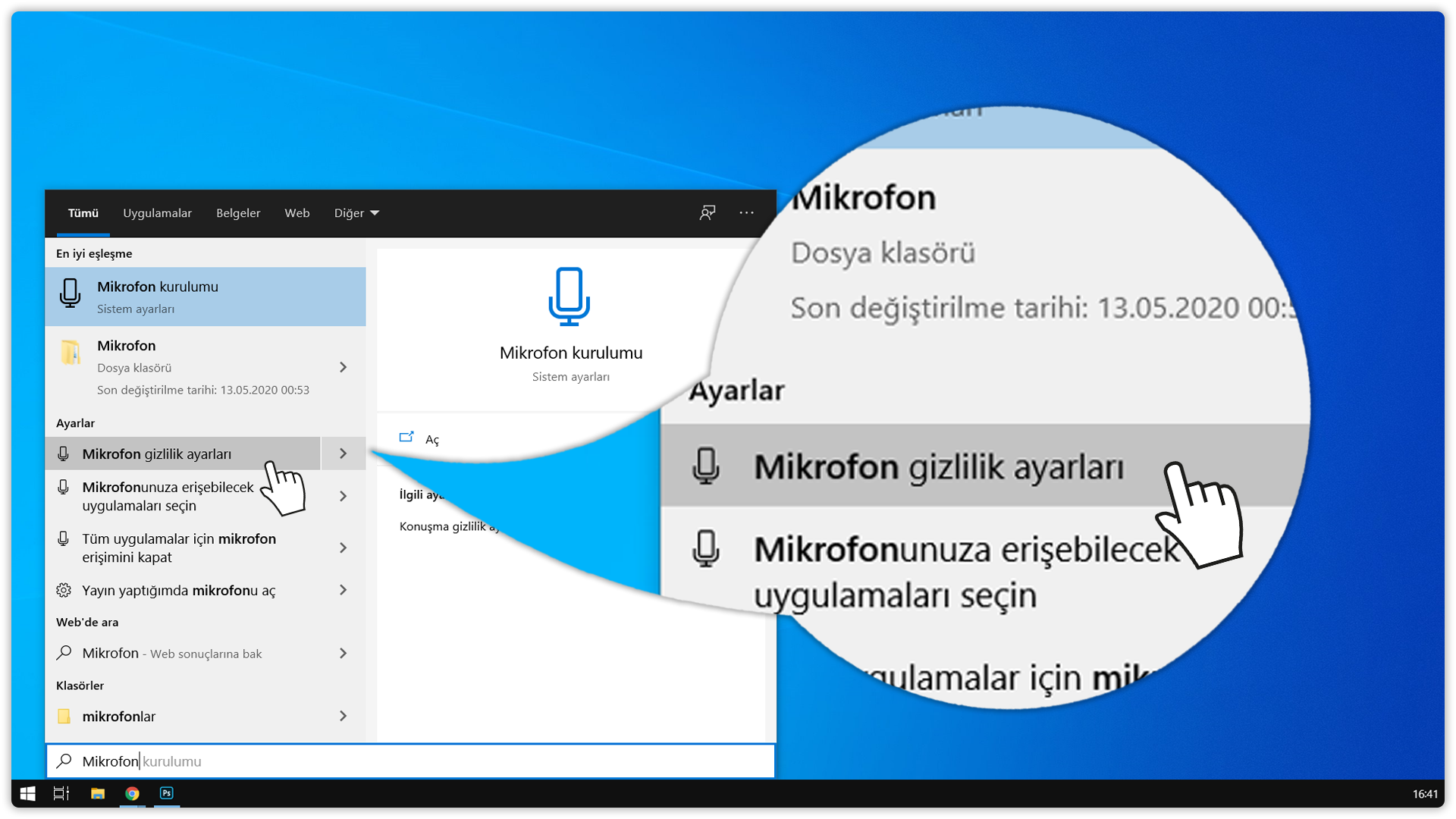
(3) On the page that opens, make sure that the "Allow apps to access your camera" option is turned on. If the "Allow applications to access your camera" option is not turned on, click "Off" and turn it on.
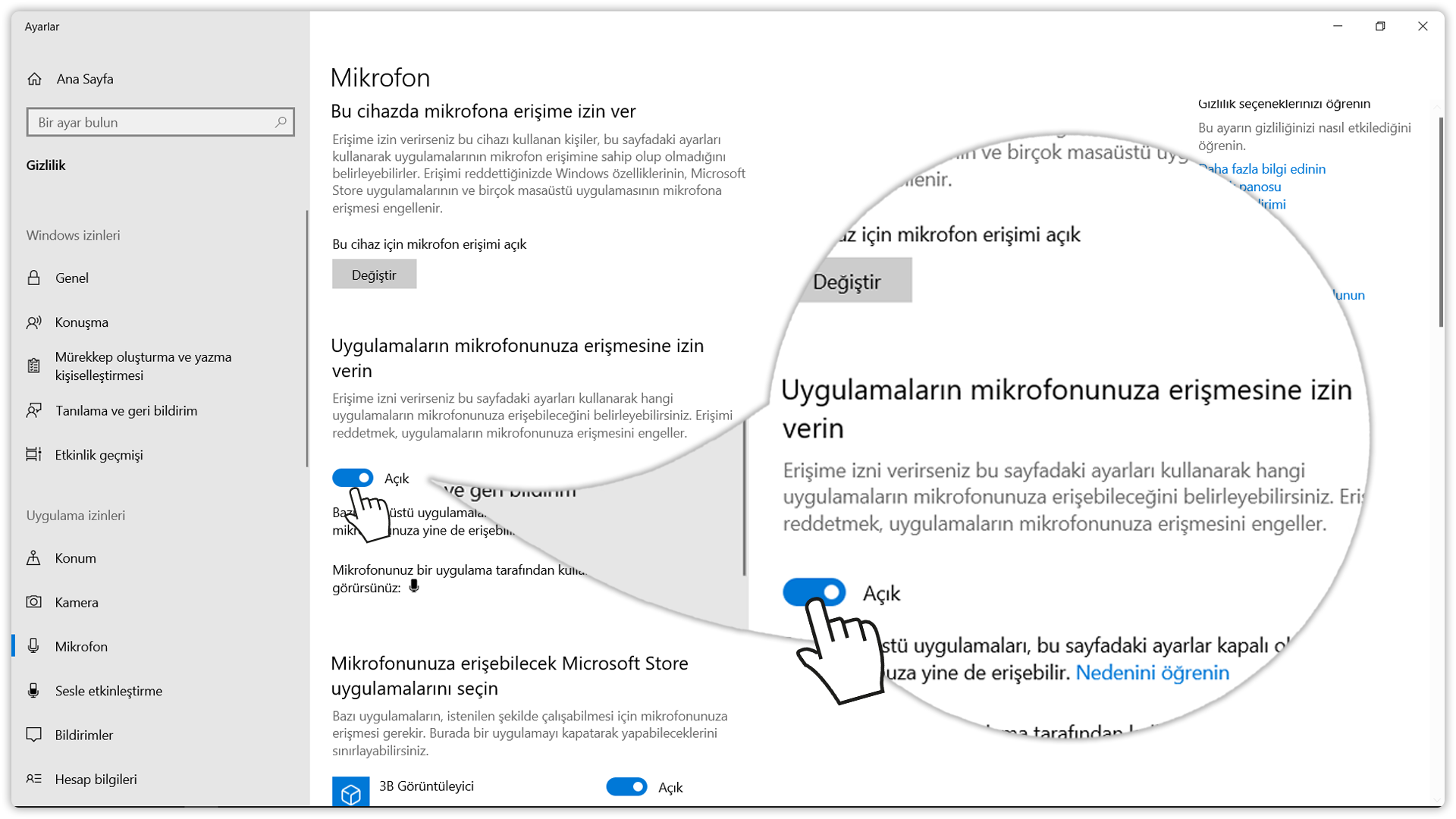
(4) Scroll up the page. Make sure that the "Allow desktop applications to access your camera" option below is turned on. If the "Allow desktop applications to access your camera" option is not turned on, click "Off" and turn it on.
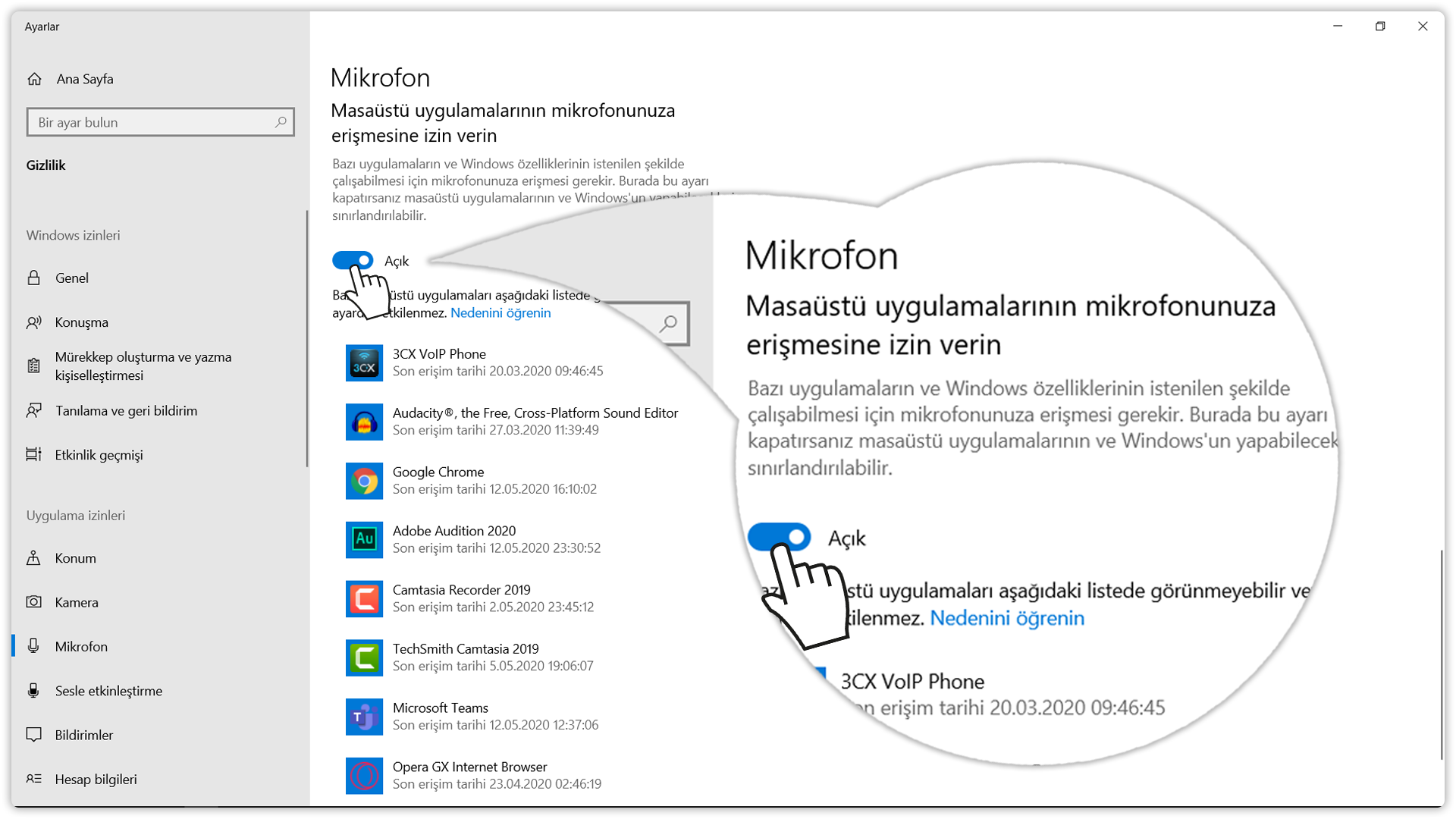
(5) Now you can use your camera.
How to unmute the audio device from the Windows Control Panel?
Sometimes people can turn down and silence the sounds of their audio devices, intentionally or unknowingly. Sometimes, installed and uninstalled software can mute or silence the sound of the audio device.
To Unmute Your Computer's Audio Device;
(1) Click on the Windows key and type "Control Panel".
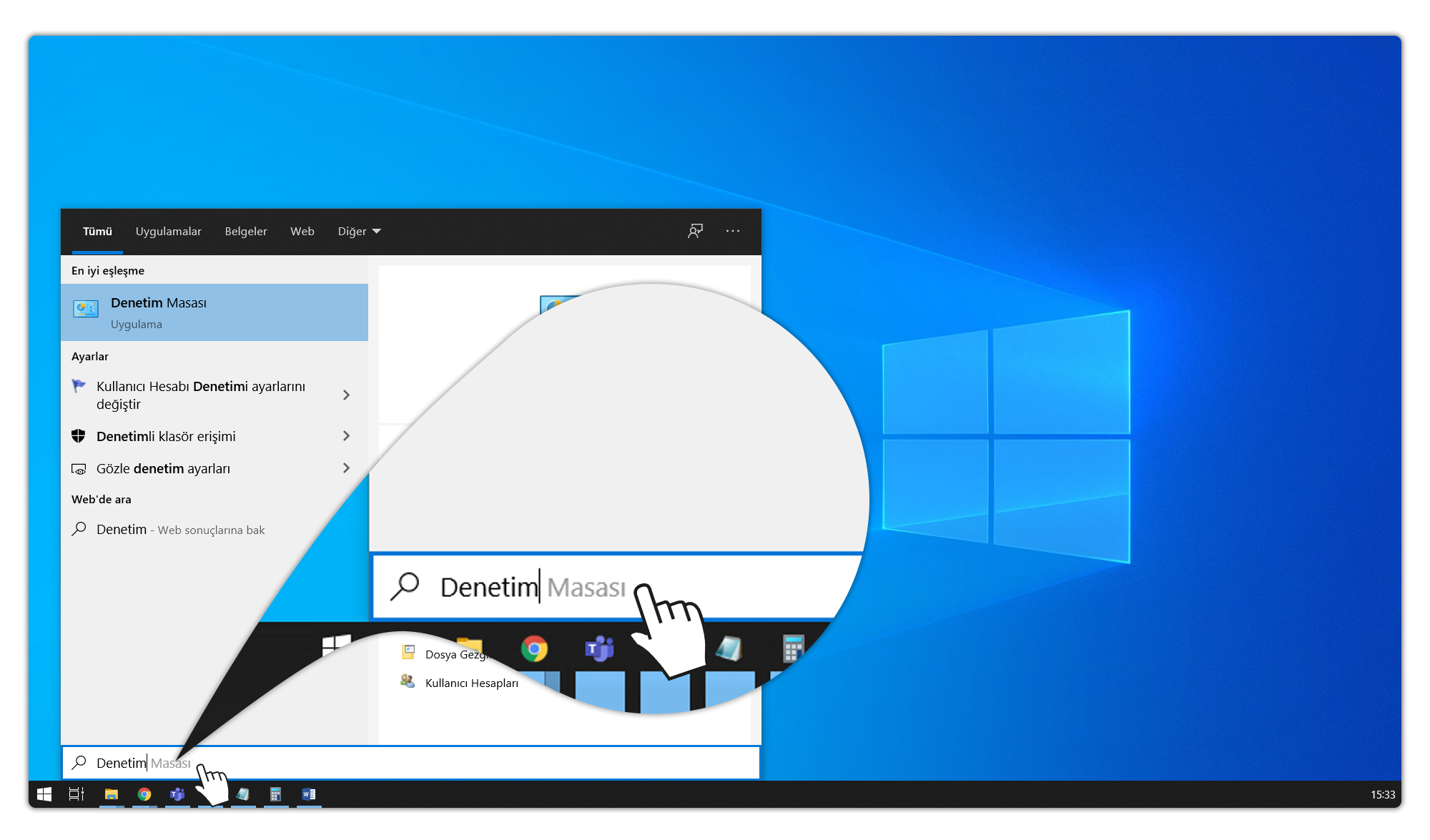
(2) Click the "Control Panel" button.

(3) Click the "Hardware and Sound" button.
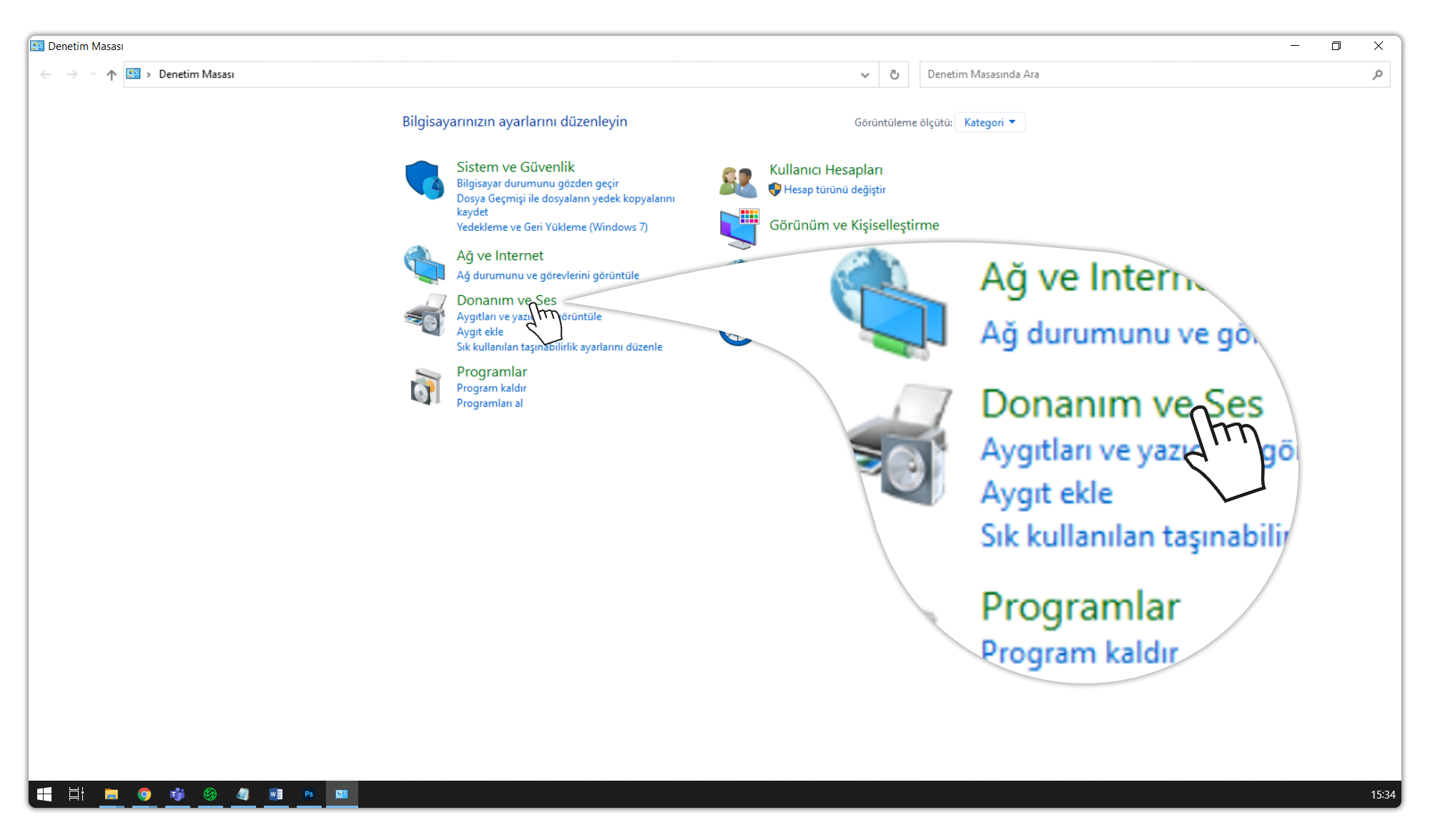
(4) Click the "Manage Audio Devices" button.
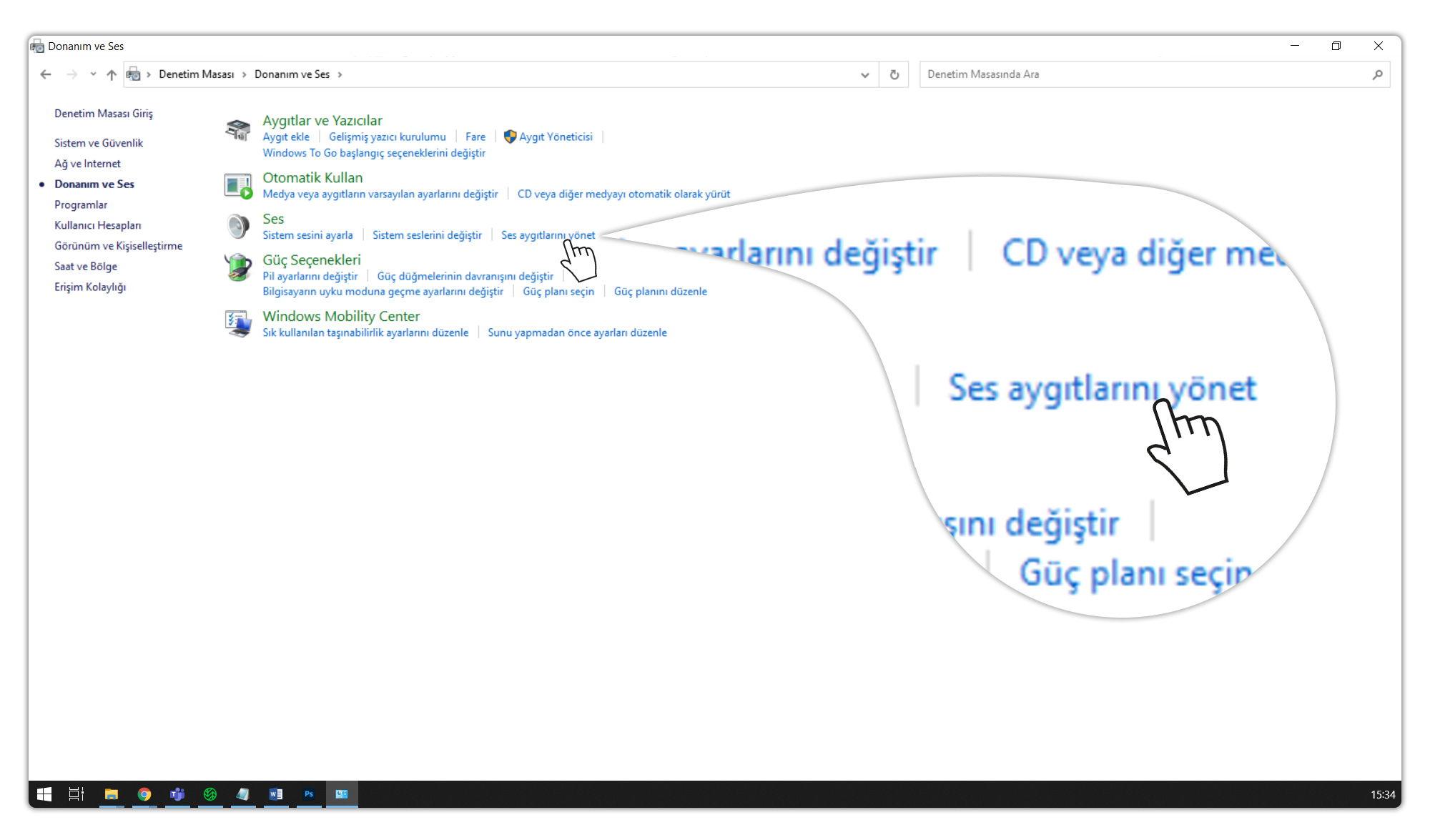
(5) Click the "Register" button in the window that opens.
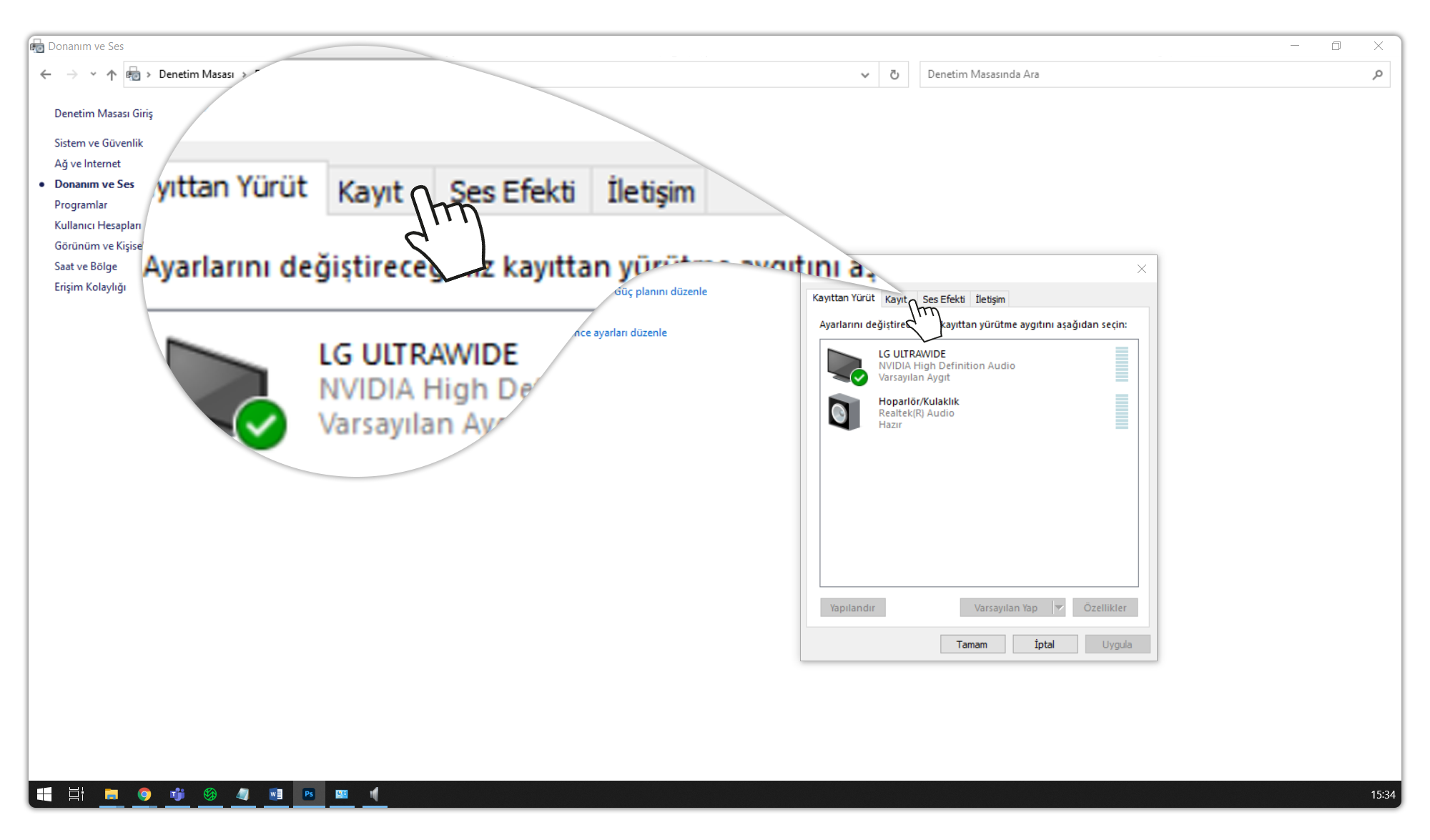
(6) Double-click the microphone in the window or right-click it. If your devices are not visible, right-click in the empty space and click the Show disabled devices button to activate your device.
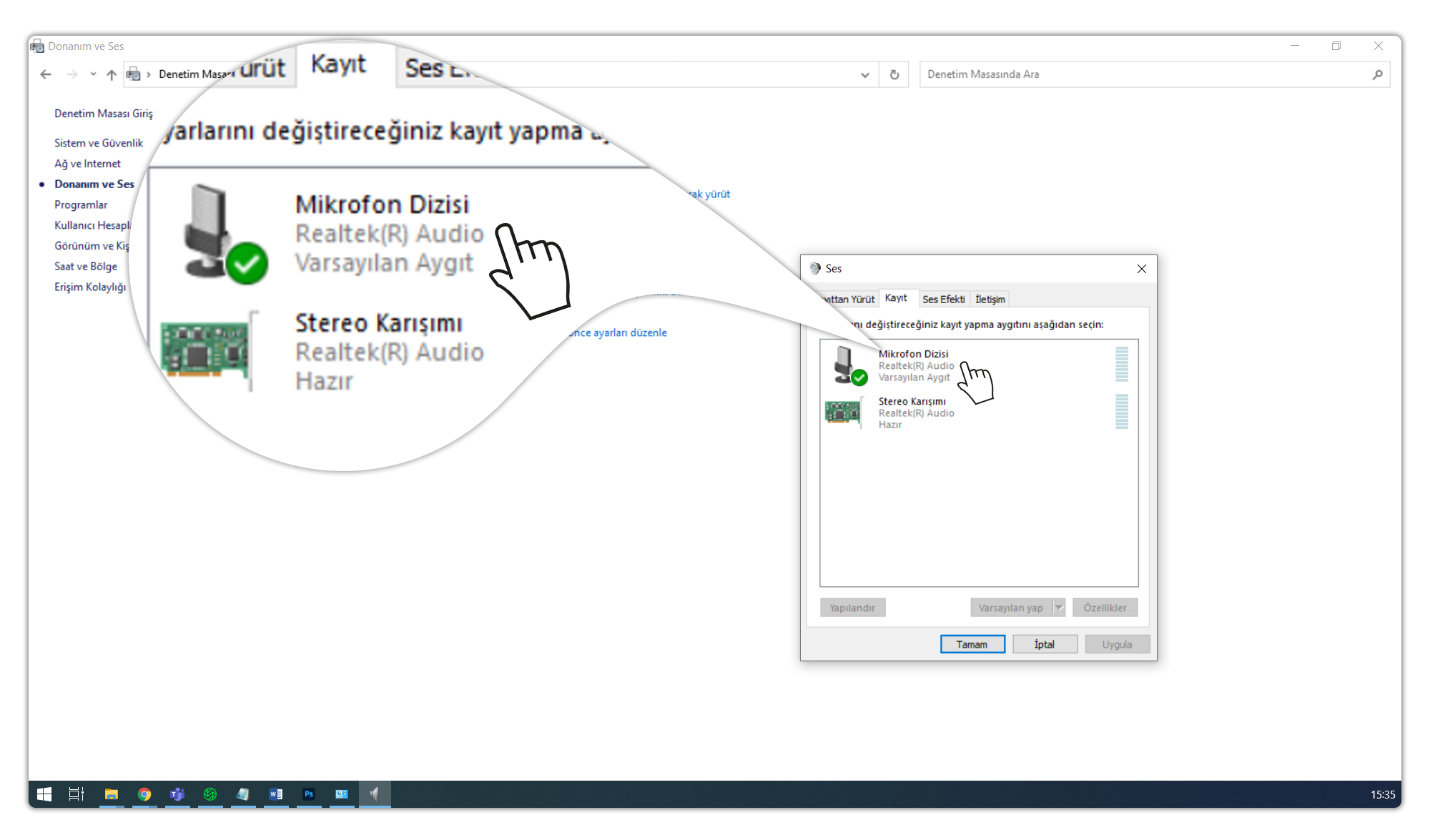
(7) Click the "Properties" button.
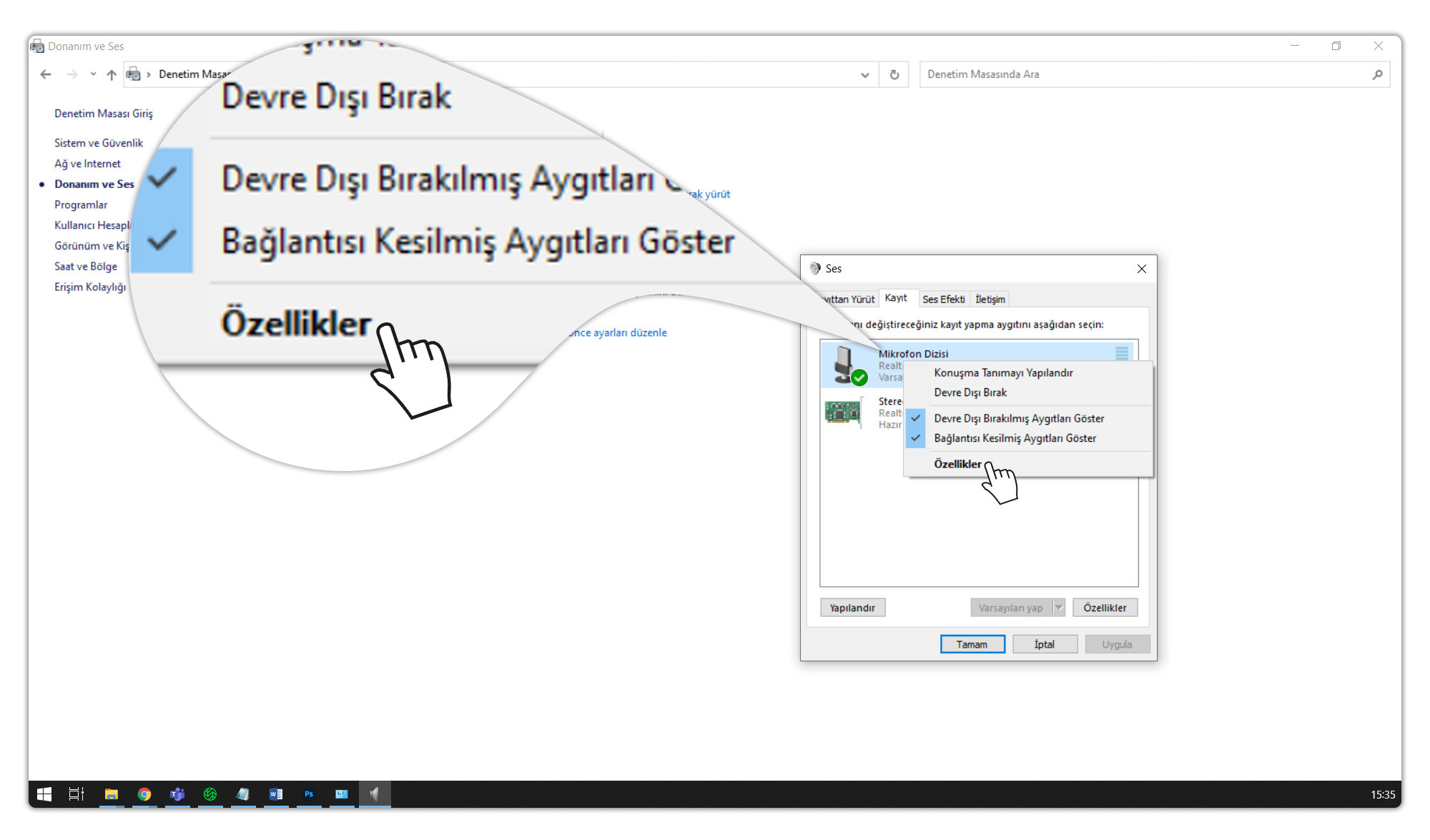
(8) Click the "Levels" button.

(9) If it is muted, click the speaker button.
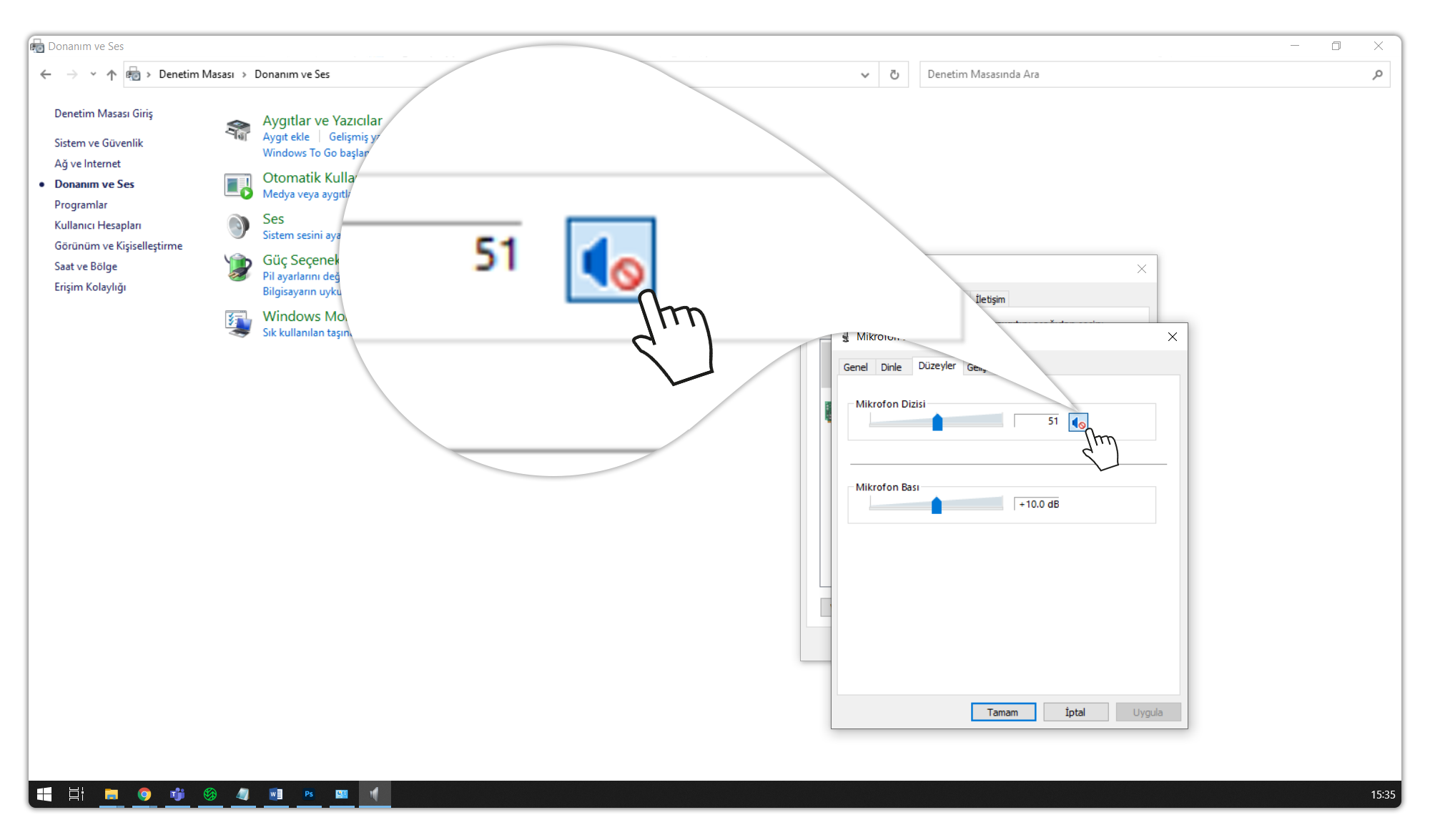
(10) Adjust the volume of your microphone.
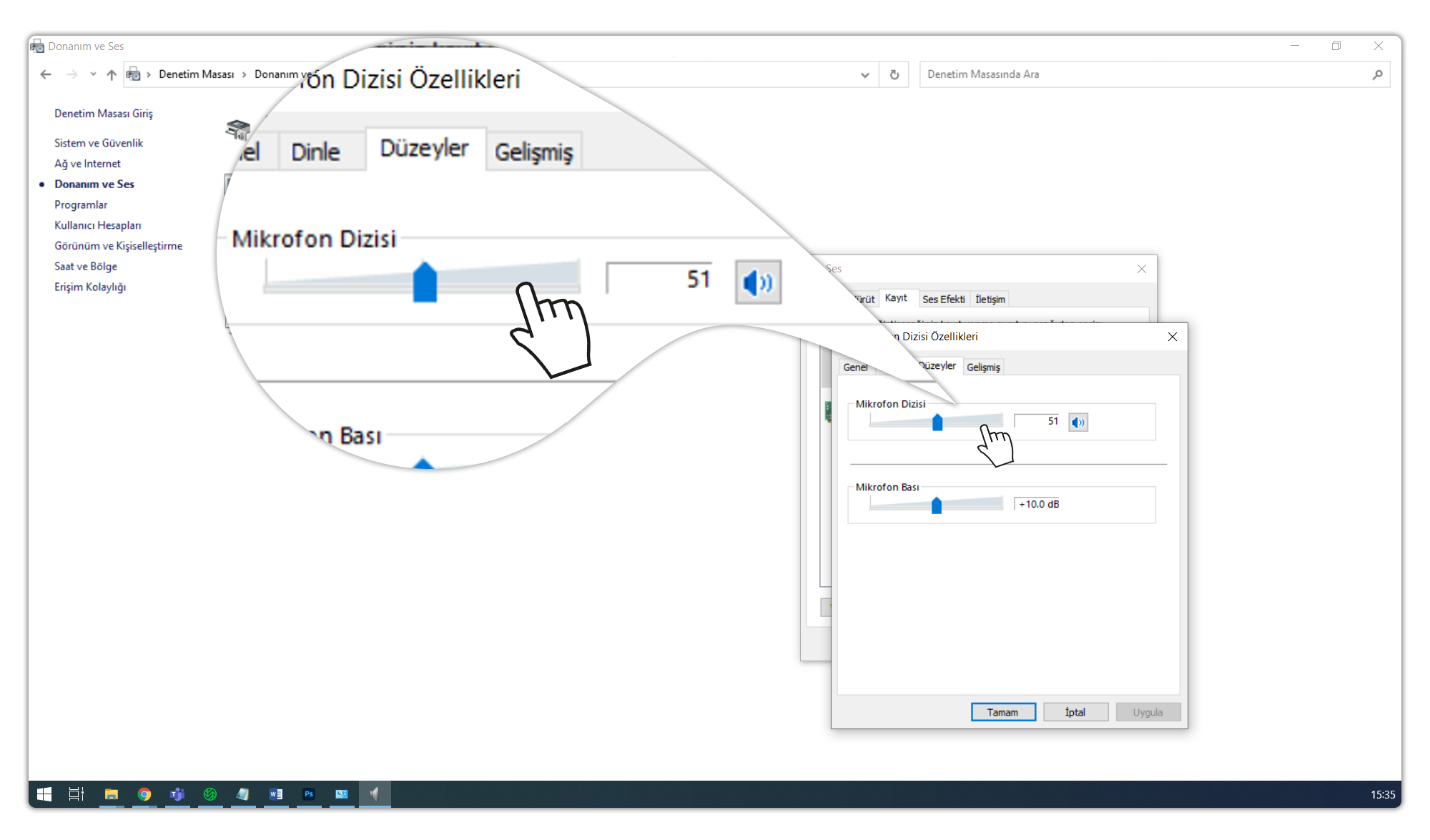
(11) After all the procedures are completed, confirm your transaction by clicking the "OK" buttons. You can now join the live stream using your microphone.