I can't share screen on Apple MacOS, what should I do?
In order to be able to screen share Perculus Plus on Apple MacOS, you first need to turn on the screen recording feature of the "Google Chrome" browser.
These problems can be caused by the following reasons;
- On Apple MacOS, Google Chrome may not be allowed to screen record.
- Temporary Software Issue: Using Google Chrom as a minimized screen instead of full screen may interfere with screen sharing.
How to Give Google Chrome Screen Recording Permission on Apple MacOS?
- Click on the "System Preferences" button at the bottom of your screen.
- On the page that opens, click on the "Security and Privacy" button.
- Click on the "Privacy" button.
- Find the "Screen Recording" feature in the list and click the "Screen Recording" button.
- In the section that opens, select the box on the left of the "Google Chrome" browser as checked.
- You can now screen share on Perculus Plus via "Google Chrome".
Step by Step with Images:
(1) Click on the "System Preferences" button located at the bottom of your screen.
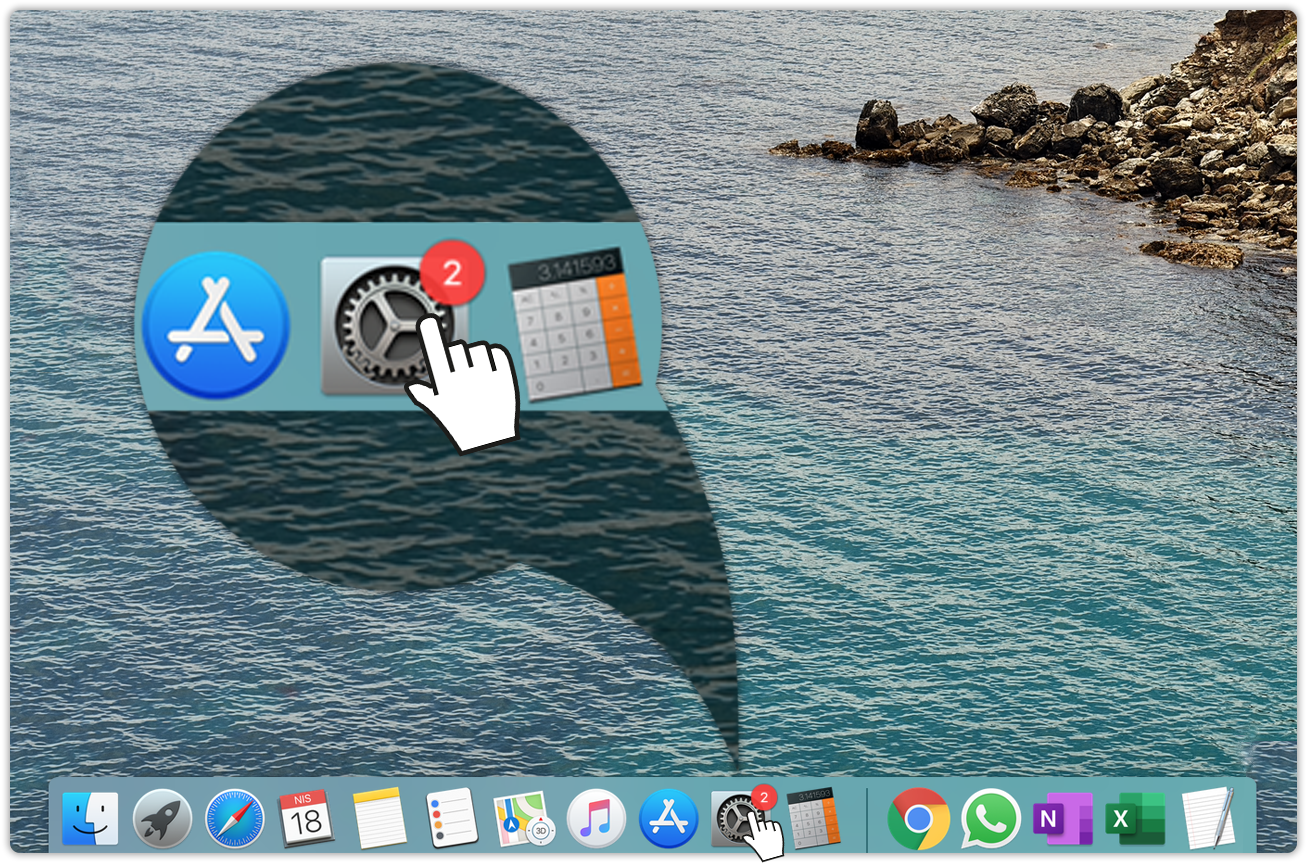
(2) Click the "Security and Privacy" button.
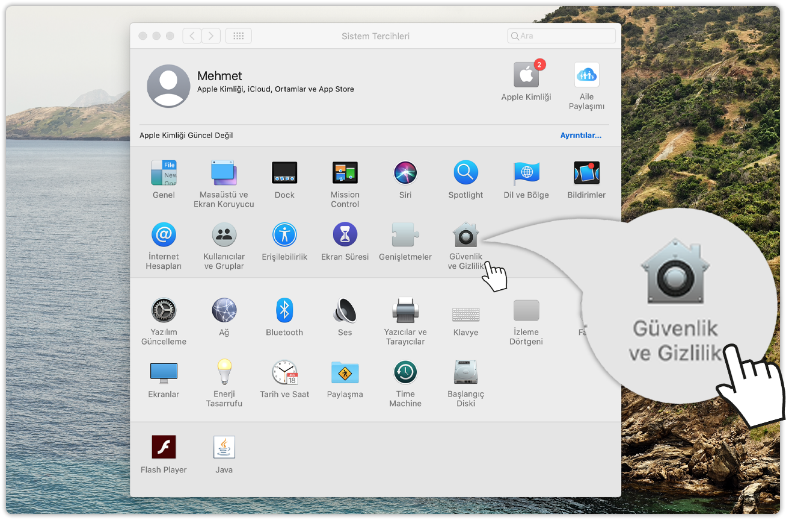
(3) Click the "Privacy" button.
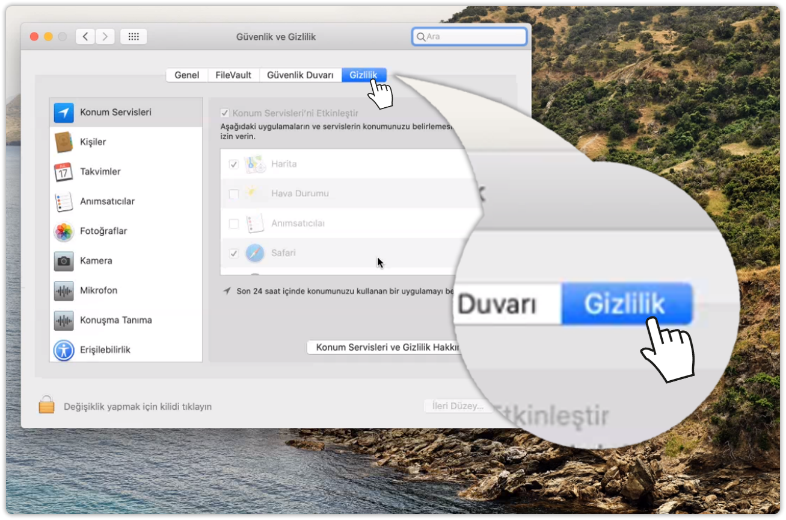
(4) Find the "Screen Recording" feature in the list and click the "Screen Recording" button. In the section that opens, select the box on the left of the "Google Chrome" browser as checked.
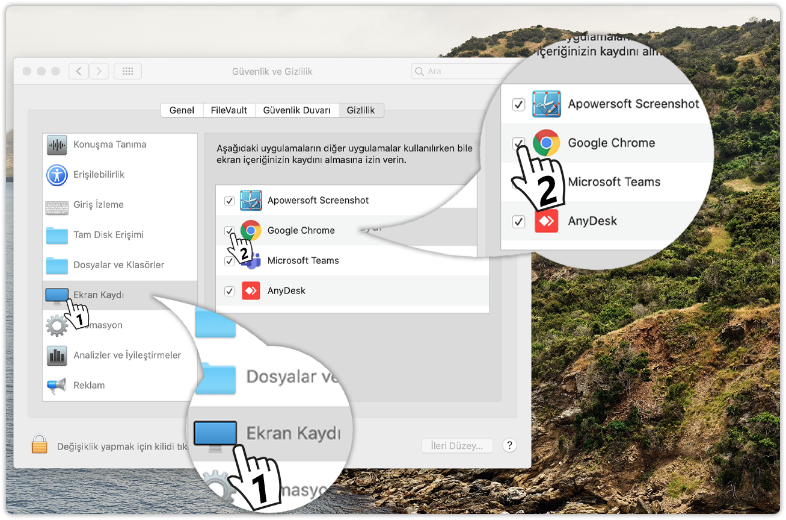
You can now screen share on Perculus Plus via "Google Chrome".