I can't open my camera in Windows Google Chrome, what should I do?
I entered the virtual classroom from the computer, I can't turn on my camera, what should I do?
- Turn off your ad blocker and try again.
- Turn off your antivirus and try again.
- Turn off the modem and wait 10 seconds, then turn it on and try again when your internet is available.
- First, make sure that you have a camera connected to your computer.
- Click on the "Start Windows" button. Open the camera application by typing "Camera". After making sure that you see yourself in the application that opens, proceed to the next step.
- Click on the "Start Windows" button. Open the camera privacy settings by typing "Camera privacy settings". In the "Allow desktop apps to access your camera." section at the bottom of the page, change the "Off" status to "On".
- Click on the "Lock" icon on the far left in the "url" section of the browser. Click on the "Site settings" button. On the page that opens, click on the drop-down list to the right of the "Camera, microphone and sound" texts in the "Permissions" section. In the list that opens, click the "Allow" button.
- Change your browser. You can use Google Chrome or Microsoft Edge.
- You may be experiencing a problem with cookies. You can load the site from scratch using the "CTRL+F5" combination buttons.
- Click on the three dots under the window close button at the top right and click on the "New incognito window" button. You can log in to the session with a new page, resetting the cookies and ignoring the add-ons you have added to your browser. (Add-ons you add to your browser can interfere with many functions.)
- You can restart your computer.
- Give other users permission to turn on their cameras and see if they have problems turning on their cameras. If the user's camera is opening, try to open the camera using another camera.
- Try to turn on the camera with another device.
How do I allow your Google Chrome browser to use a camera in Perculus Plus?
(1) Click the lock button on the top left of the website URL at the top left of the browser.
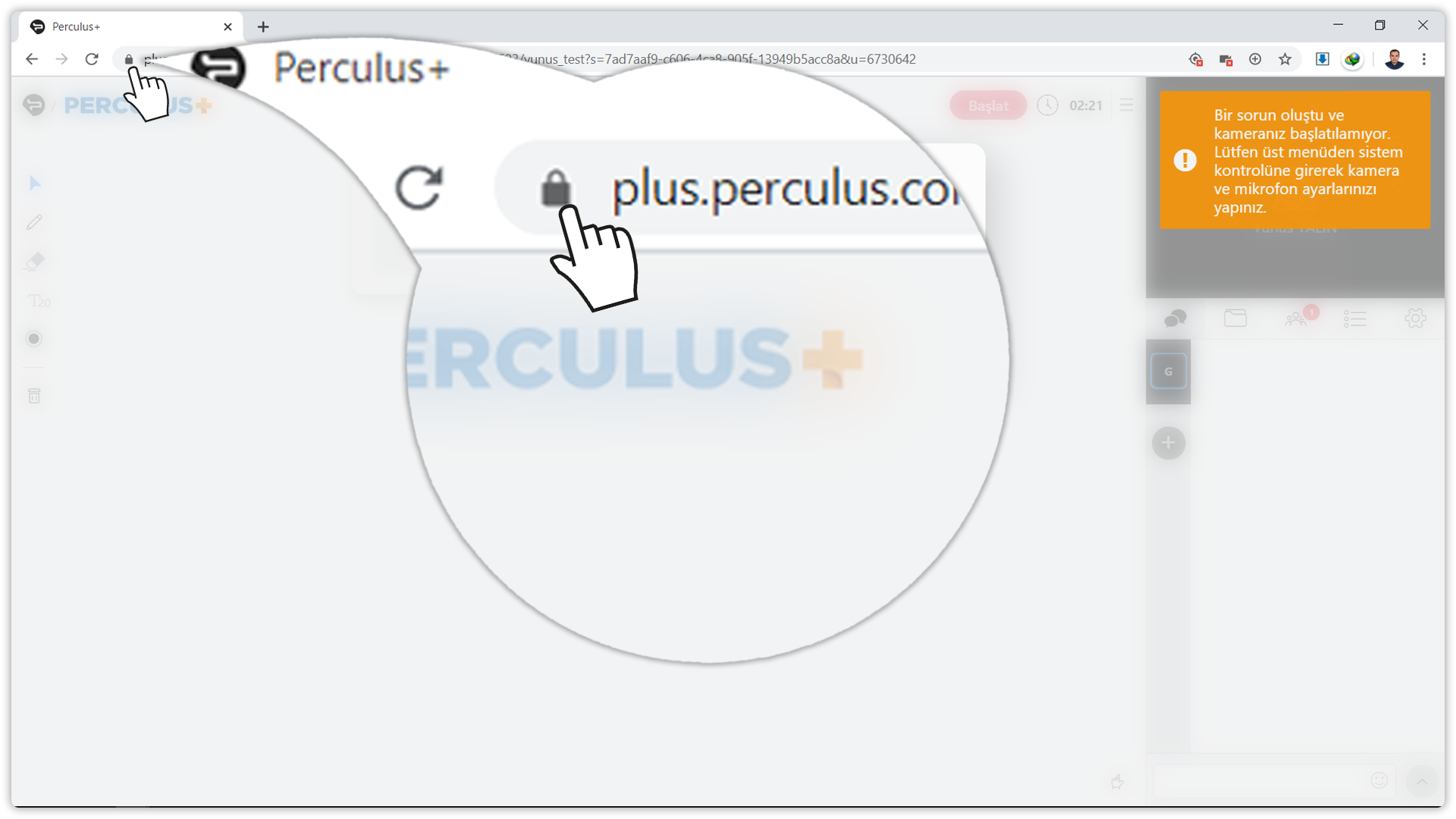
(2) Click on the "Block" button to the right of the camera text.
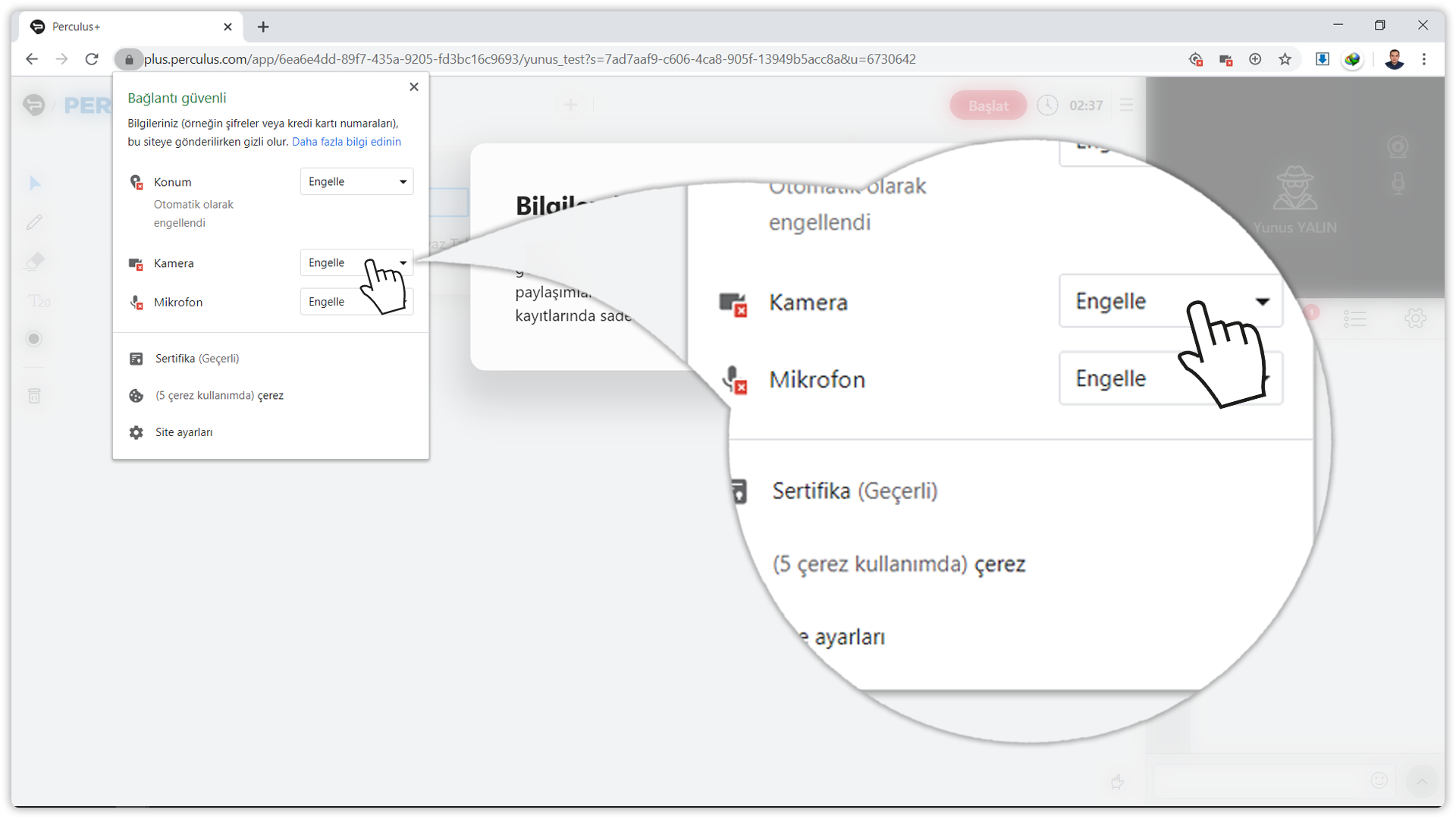
(3) Click the "Allow" button in the drop-down list that opens.
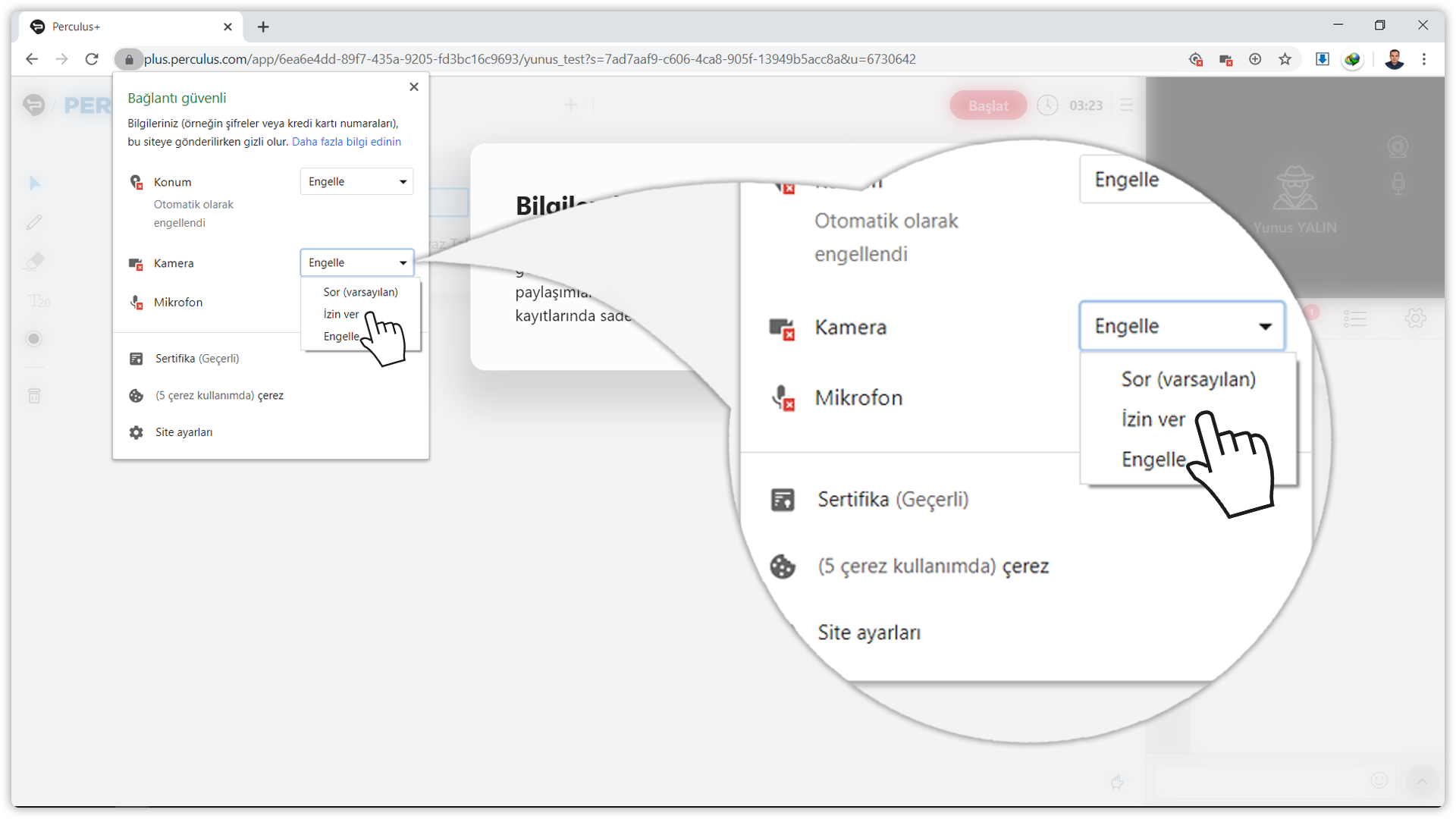
(4) If the camera text does not appear, click the "Site Settings" button.
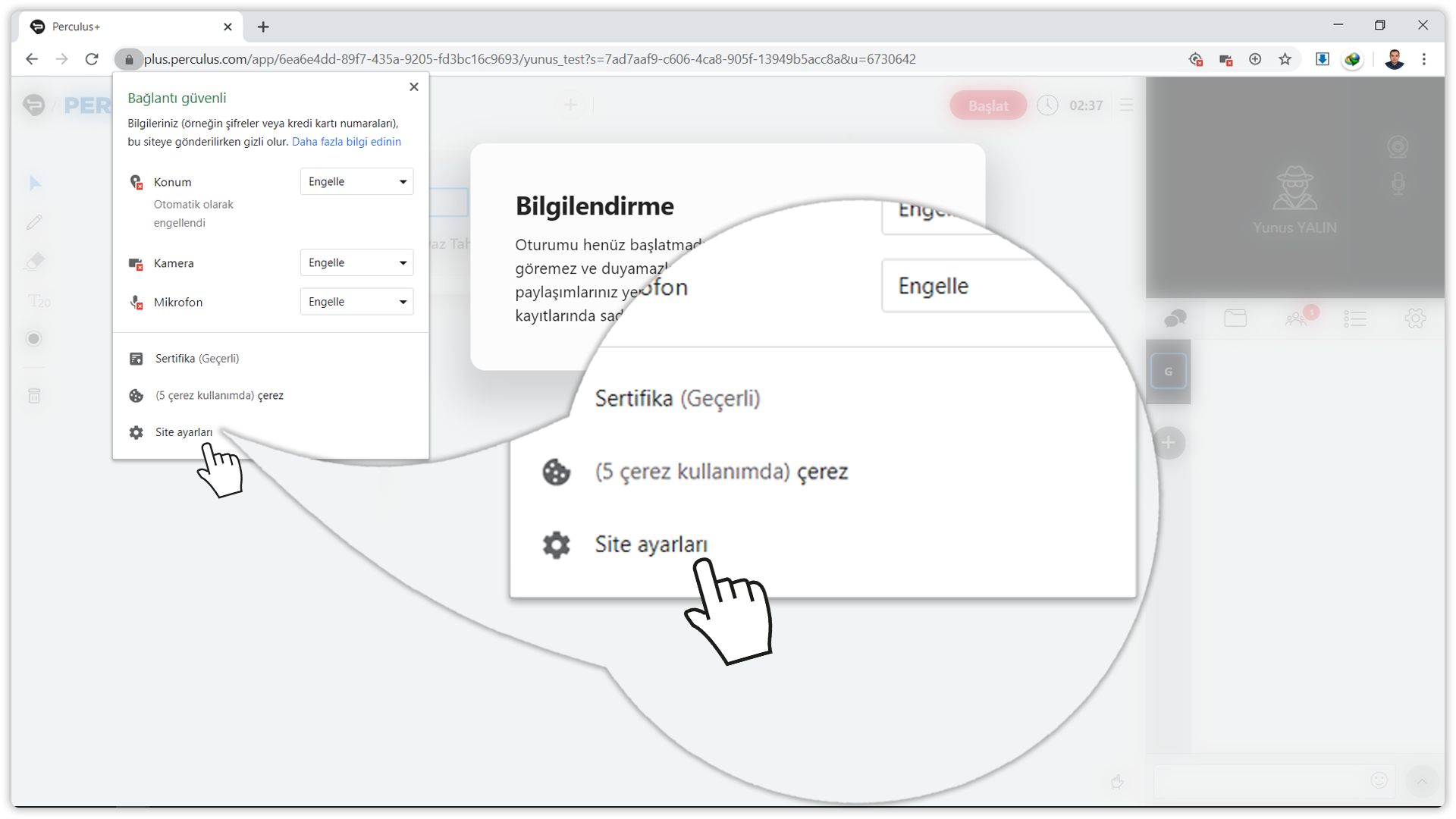
(5) This section contains the permitted and non-permitted features for the address "siteadiniz.perculus.com.tr". Check the drop-down list to the right of the camera text. If there is a "Block" text, click it and click the "Allow" button from the drop-down list.
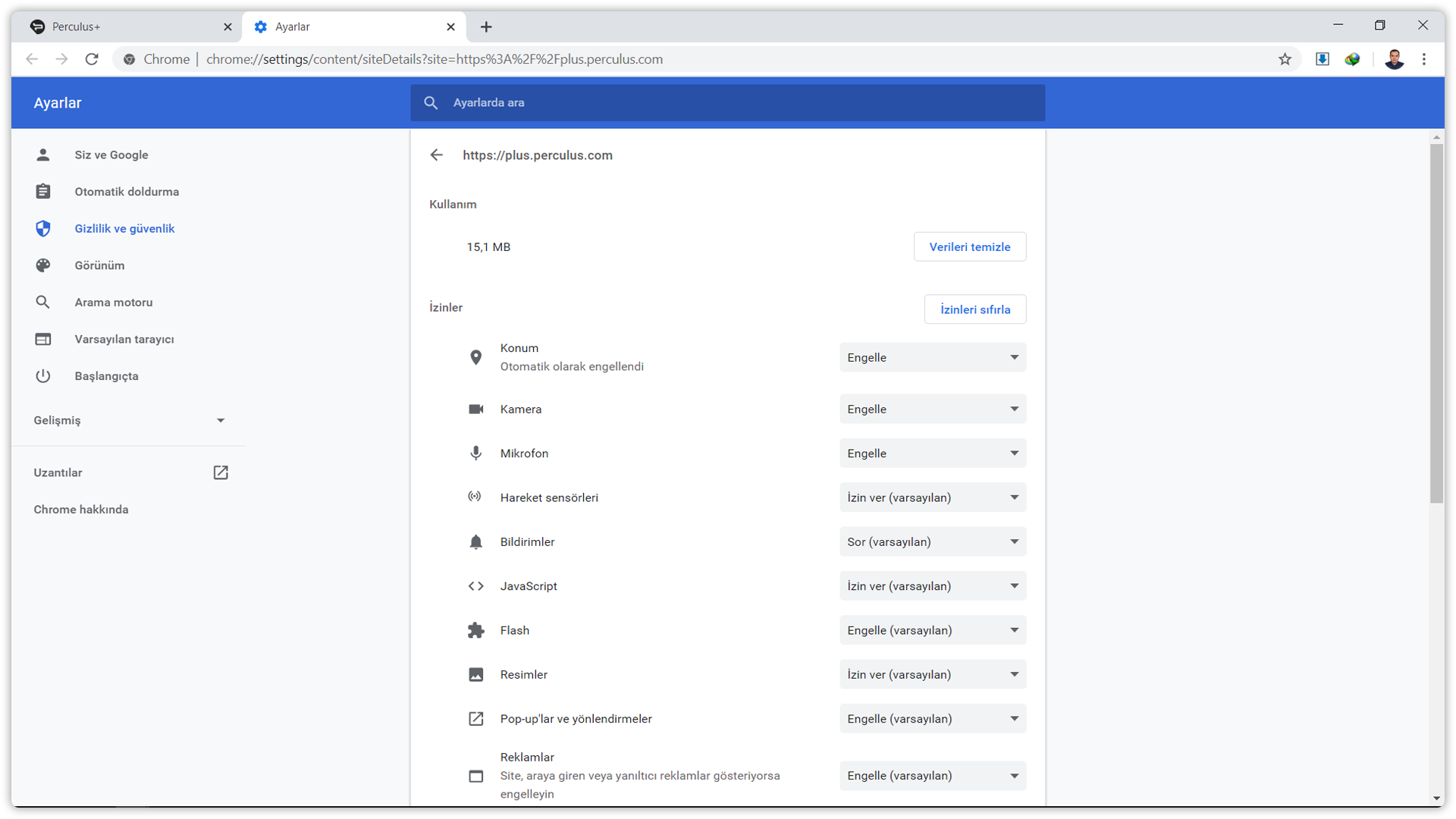
How do I allow apps to use cameras in Windows?
(1) Click the Start button and type "Camera Privacy Settings".
(2) Click on the "Camera Privacy Settings" button.
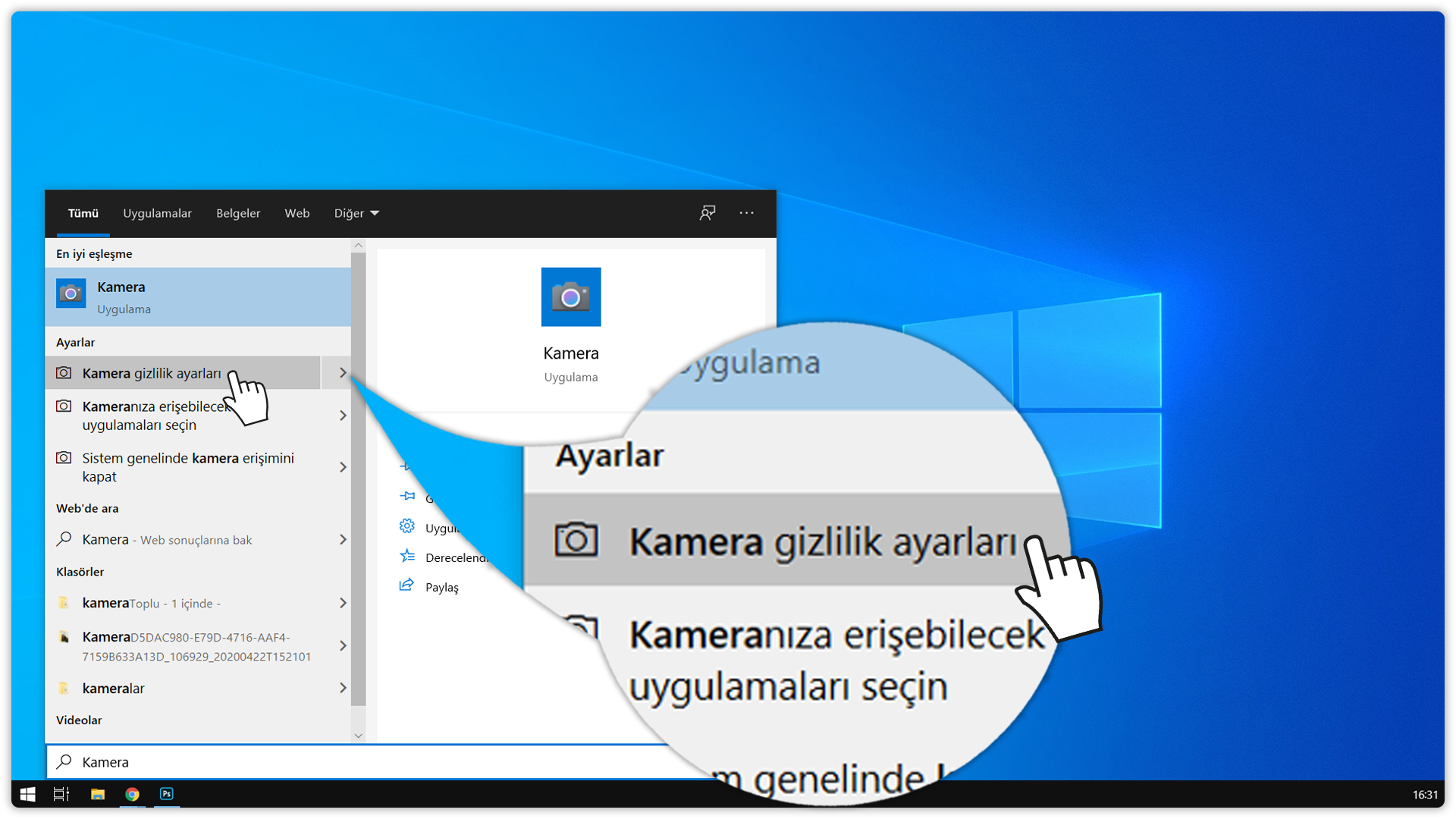
(3) On the page that opens, make sure that the "Allow apps to access your camera" option is turned on. If the "Allow applications to access your camera" option is not turned on, click "Off" and turn it on.
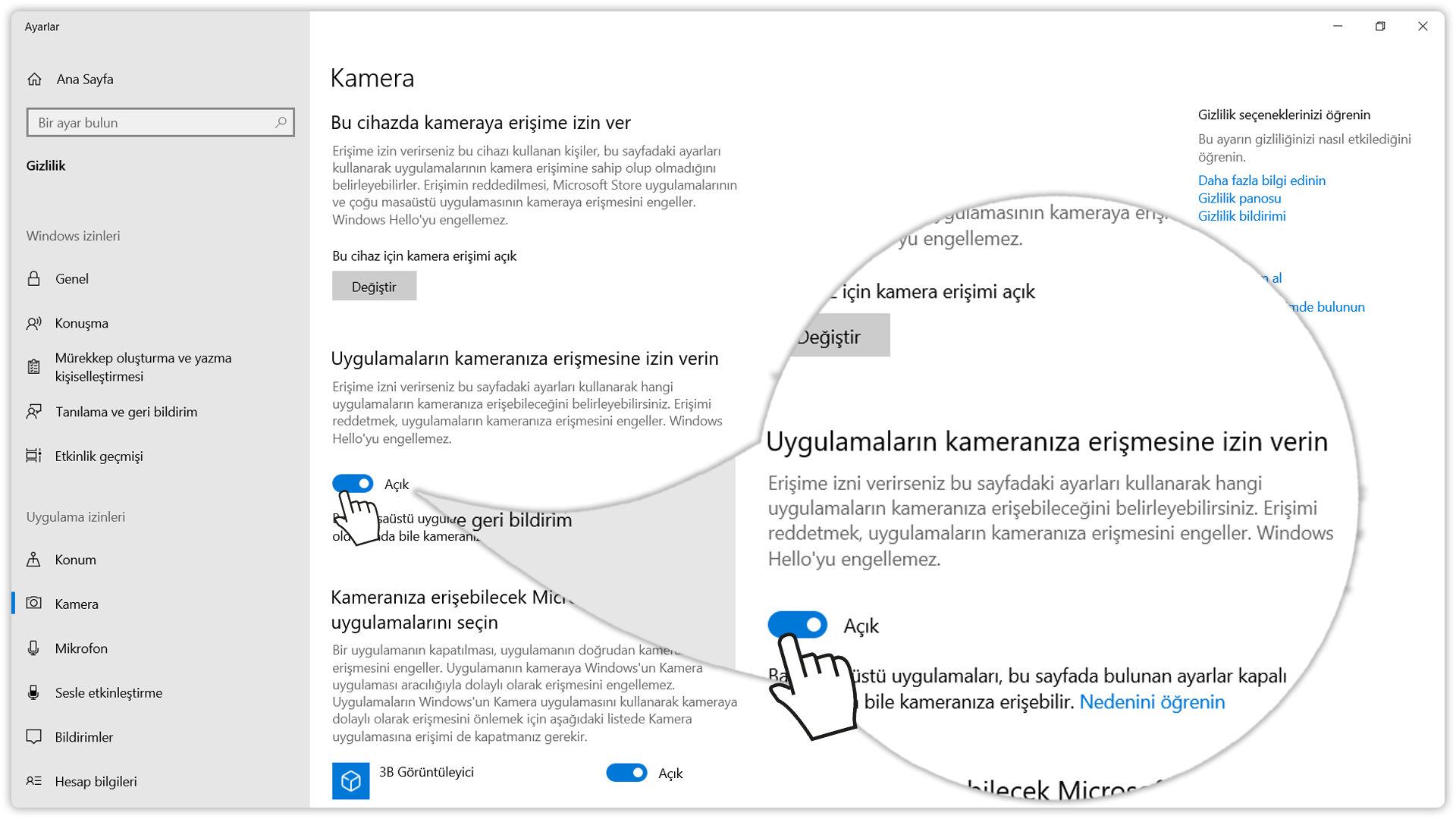
(4) Scroll up the page. Make sure that the "Allow desktop applications to access your camera" option below is turned on. If the "Allow desktop applications to access your camera" option is not turned on, click "Off" and turn it on.
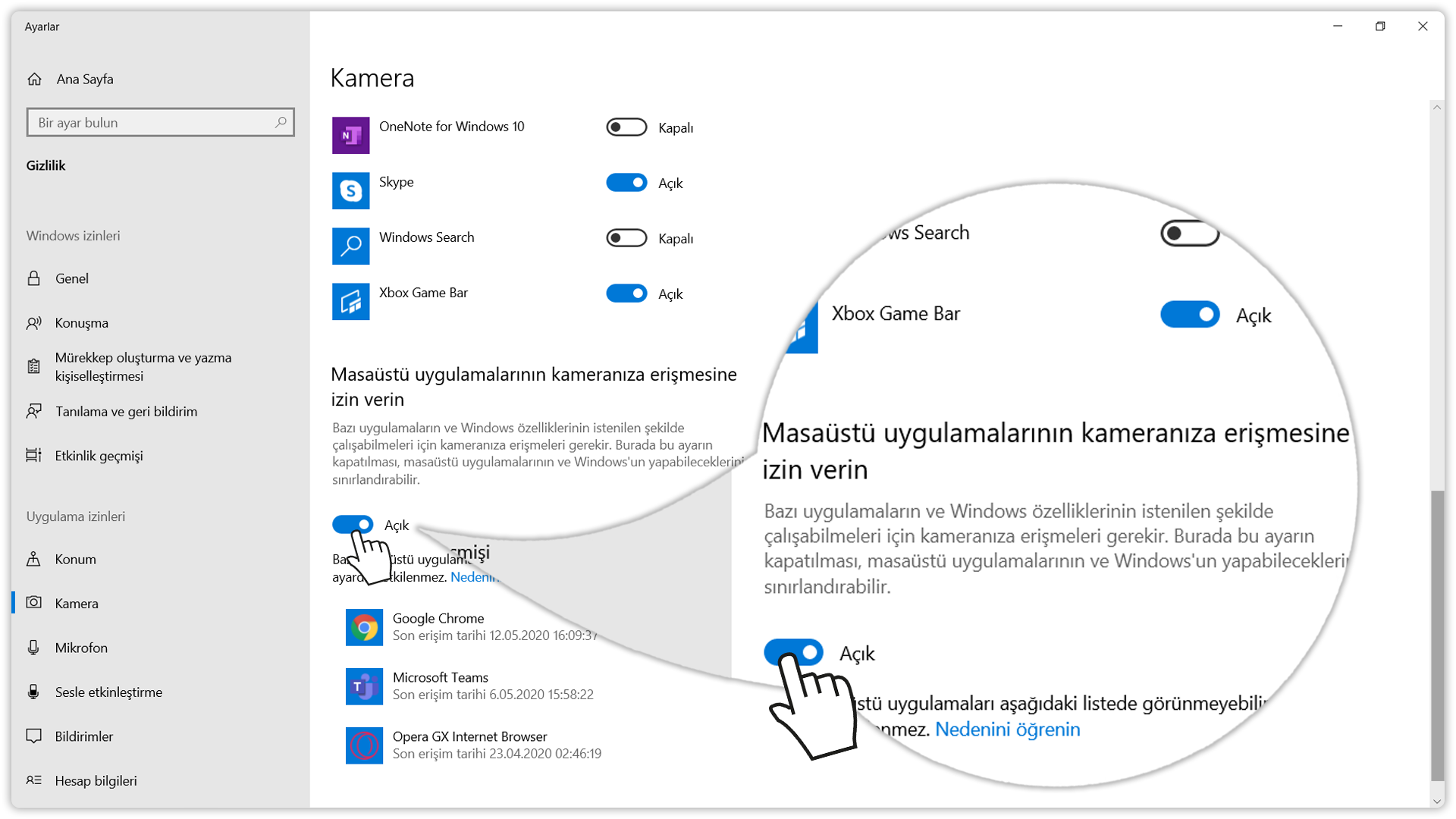
(5) Now you can use your camera.