How to fix camera selection issues when multiple cameras are connected
If your computer has multiple cameras connected and you're unable to select the desired one, try the following solutions:
Enable camera and microphone permissions
- Click the camera icon in your browser’s address bar.
- Ensure the camera and microphone permissions are enabled:

Manually Select Your Camera
- Click the camera icon in your browser’s address bar.
- Select Site settings (Windows) or Manage (macOS):

- Navigate to Camera settings.
- Choose the correct camera from the drop-down list:
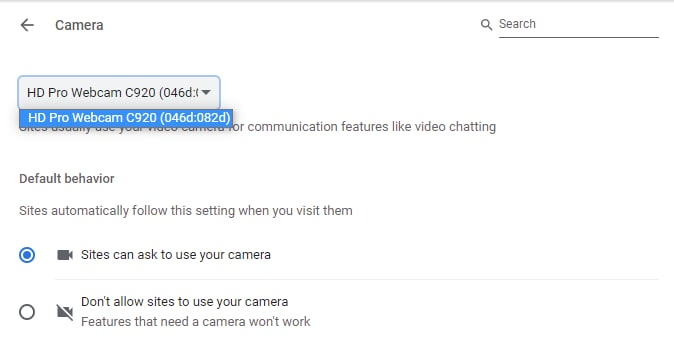
Note: For multiple microphones, follow the same steps in the Microphone section.
Try incognito mode
- Open an incognito window:
- Windows: Press Ctrl + Shift + N
- macOS: Press Cmd + Shift + N
- Access the test again and check if the issue is resolved.