How to enable webcam and micrphone in Windows Device Manager
Before running the Constructor Proctor system check, make sure that your camera and microphone are both enabled in Windows:
- Press Win+S and search for Device Manager.
- In Device Manager, check that the camera and microphone appear as devices and that they are not disabled:

- If one of the devices is displayed with a down arrow, then it means it's disabled. In order to enable it, right-click on it and select Enable device:
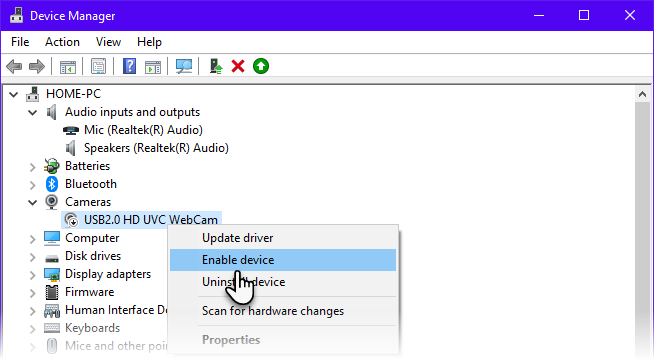
- If the camera and microphone devices are physically connected but do not appear in Device Manager or appear with an exclamation mark icon in a yellow triangle, it is possible that the device driver is not working properly or is missing. Try detecting the device by clicking on Scan for hardware changes:
