How to enable cookies in Google Chrome
If cookies are disabled in your browser, you won't be able to authorize in the exam.
In order to fix it:
- If you see the "crossed-out eye" icon in the address bar, click on it and select Site not working? > Allow Cookies:
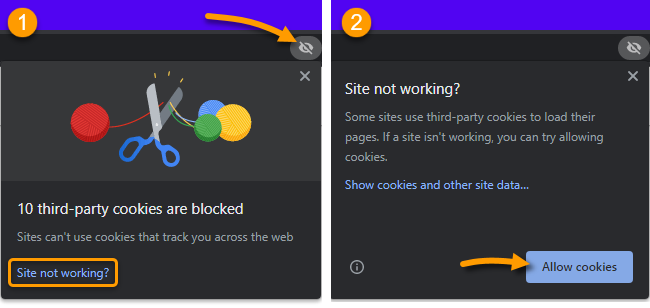
- If you see a "cookie" icon in the address bar, click on it and select Always allow site to set cookies > Done:
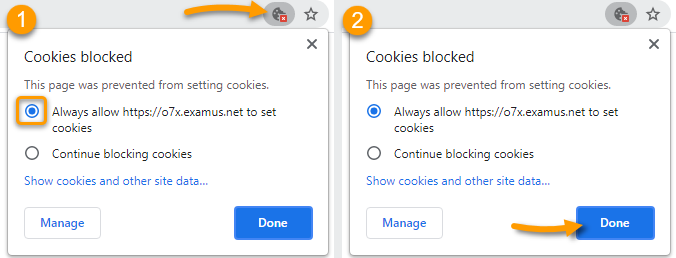
- You can also enable cookies through Chrome Menu > Settings > Privacy and Security > Cookies and other site data > Allow all cookies.
- If you are taking the exam in incognito mode, you may have third-party cookie blocking enabled by default. You can turn it off by opening a new tab in incognito mode and toggling the cookie block slider:

After making the changes, restart your browser and reopen the exam.