How to Integrate Transition from Student Management System to Education365 Application with a Single Button?
Your students and users can switch to the Eğitim 365 (ALMS) application via platforms such as Student Information System, OIS, etc., by pressing a single button, without having to enter username and password information again.
For this, you first need to add a button on your platform that will provide this transition.
When the button is pressed, it is necessary to create a token as an example at the address below. https://dotnetfiddle.net/fjG3Su
The variables used in this code block will be used as follows;
1-) hashCode: It is the login key information in the ALMS database. You can find this information in the Web API option in the Settings section.When you press the Create Token button, the Secret Key value will be used in this field. You only need to get this key code once.
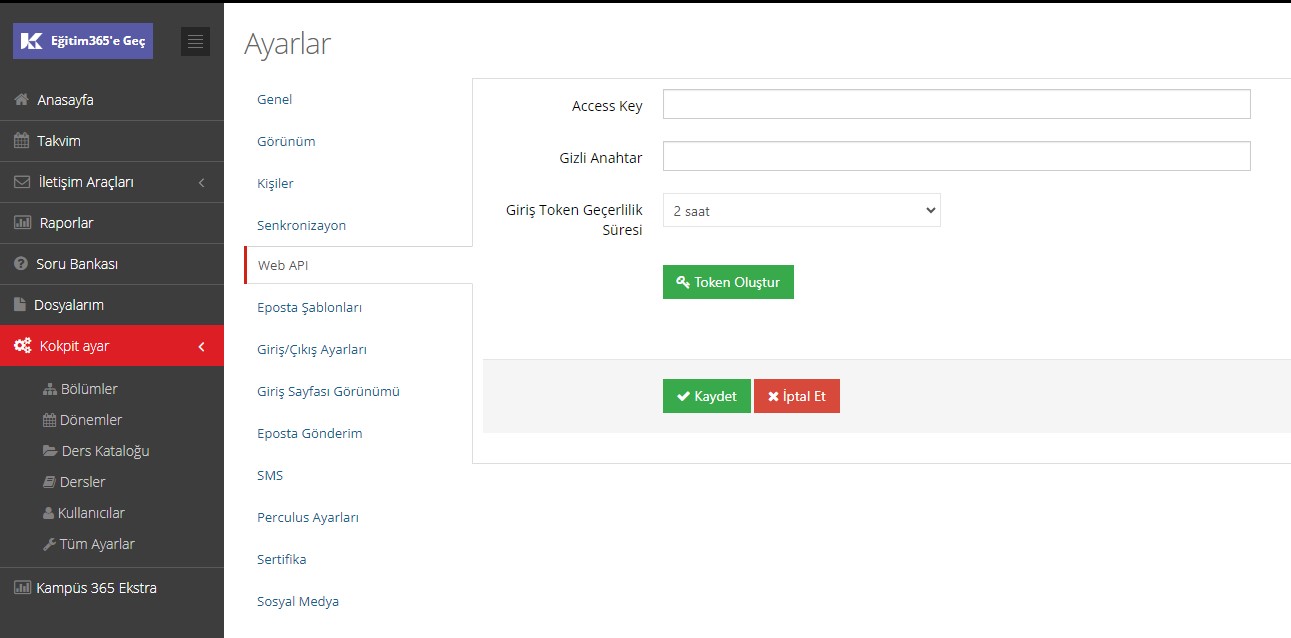
2-) userName: It is the username information registered in the system of the user who wants to switch to ALMS. (Username information must be the same in the Student Information System and ALMS system.)
3-) orgId: It is the organization ID information in your institution's ALMS system. You need to contact us for this information.
4-) host: It is the ALMS url information defined for your institution.
5-) port: It will remain fixed as "80".
After the loginToken is created, when the link given below is redirected, the user will switch to the Eğitim 365 (ALMS) system.
Example URL: {your institution's ALMS address}/almsp/external-login-obs?token={loginToken}
(Your institution's ALMS address will be entered without https:// knowledge.)