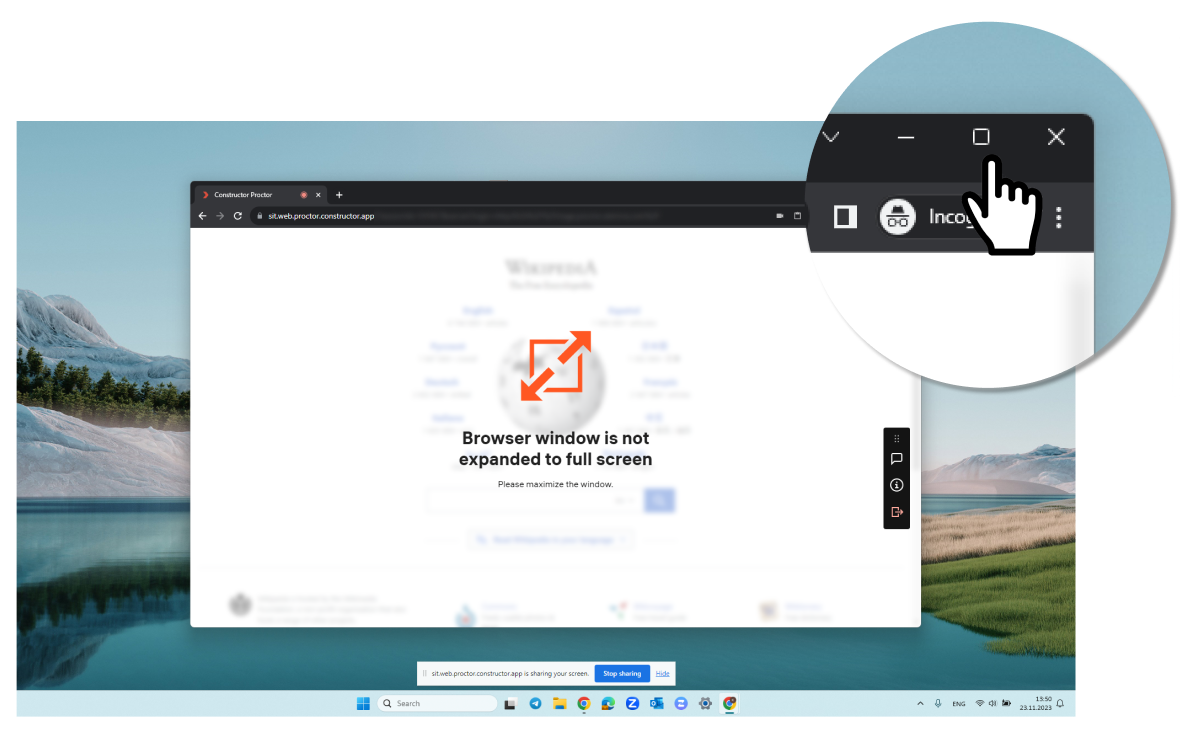Browser window is not expanded to full screen
This article provides instructions on how to solve the issue when the error message "Browser window is not expanded to full screens" occurs during an exam session.
Symptoms
Unable to continue the exam due to the error message. The system has detected that your browser window is not expanded to full screen.
The problem is shown in the screenshot below.
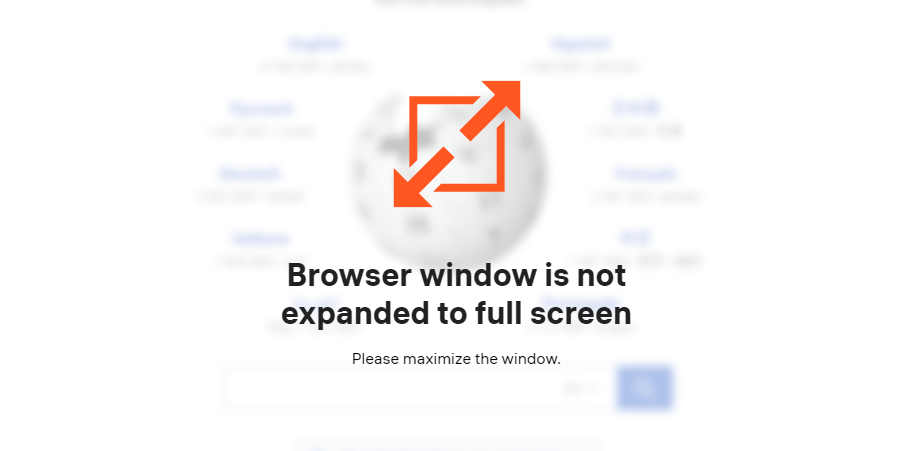
Causes
Browser window is not expanded to full screen.
Resolution
Windows
-
Maximize Button:
- Click the square-shaped maximize button in the top-right corner of the window, located between the minimize and close buttons:
-
-
Keyboard Shortcuts:
- Press F11.
macOS
-
Maximize Button:
- Click the green circle button located in the top-left corner of the window.
-
Keyboard Shortcuts:
- Press Control + Command + F or Globe + F (or Fn + F on some keyboards).