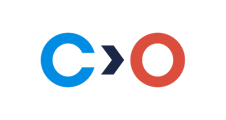This article provides instructions on how to solve the issue on Windows when the second step fails with the error message "No image from the webcam".
The problem is shown in the screenshot below.
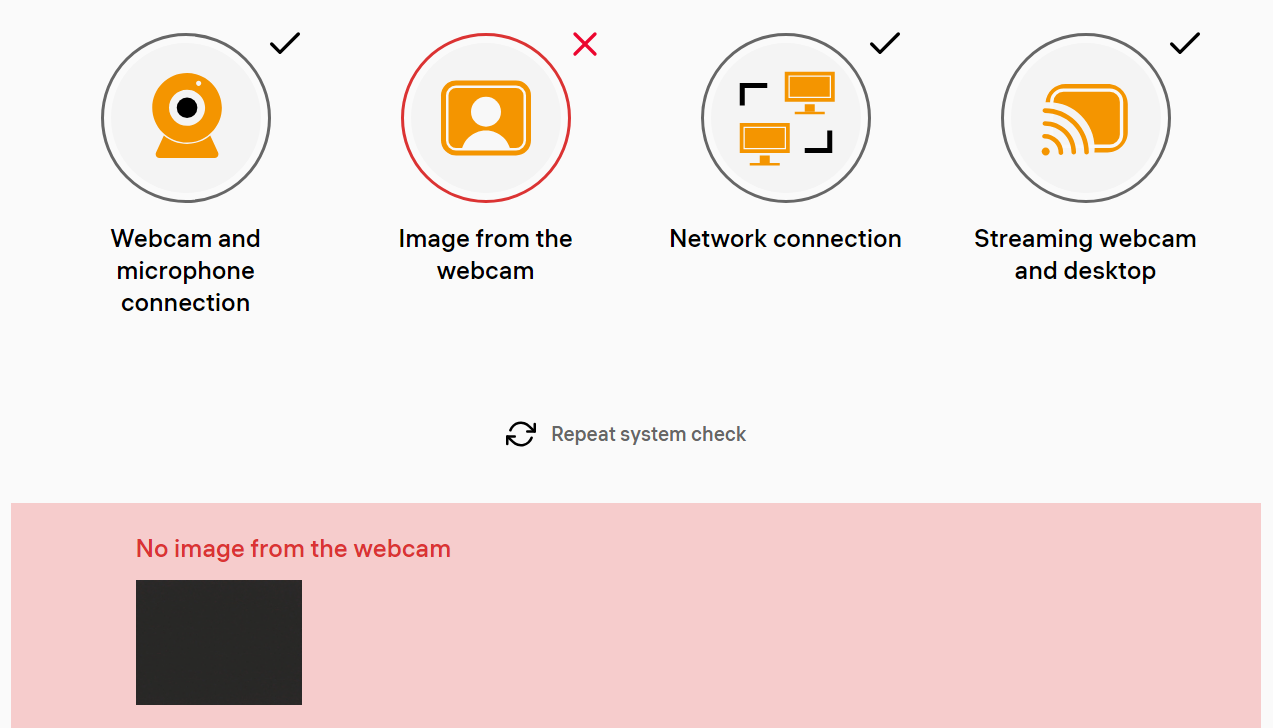
Symptoms
Unable to start the exam because the system check has failed. The system has failed to detect any image from the webcam.
Causes
The expected image data from the webcam is not being successfully recognized or received by the system due to various reasons such as connectivity issues, driver problems, or hardware malfunctions.
Resolution
- Turn on the light in the room and remove any objects that may be obstructing the webcam. Ensure that the webcam has a clear line of sight and is not covered by any items.
- Connect the webcam to a different USB port on your computer. Sometimes, the current USB port may not be functioning properly, and switching to a different port can help resolve the issue.
- Test the webcam using the provided online services to determine if the issues lie specifically with the exam system or if there are broader technical problems with the camera:
- Verify if the webcam is functioning correctly by visiting the following website: https://www.onlinemictest.com/webcam-test/. This website offers a webcam test to check if your camera is working properly. Follow the instructions on the page to perform the webcam test.
- Update or reinstall the camera driver .
Note: updating or reinstalling the camera driver is not always necessary for every webcam issue. However, it is a recommended step to consider when troubleshooting webcam problems, as it can often resolve driver-related issues and restore proper functionality.
After performing these steps, attempt to run the system check again to determine if the webcam is now providing a proper image.