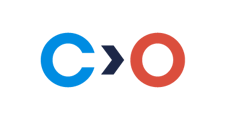TABLE OF CONTENTS
Overview
We've introduced the following new feature:
-
Signing in with Google profile
Additionally, we have implemented significant improvements to the composition editor to better accommodate compositions with complex structures. We’ve added new options to further improve scheduling, and included several fixes and improvements to enhance overall user experience.
Signing in with Google profile
In tenants where self-registration is enabled, users can have an option to sign up and sign in with their Google accounts. This saves users the time they previously spent selecting an email and creating a password to access our platform.
Improvements and fixes
Improvements
-
Synchronizing properties between tools and activities in the LMS. Now, when names, codes, descriptions and cover images are changed in external tools, this information is synced with activities in the LMS.
-
Scheduling activities in a course: A new option was introduced. It is now possible to create course schedules for entire terms (semesters) but also to customize and personalized schedules and time constraints for course activities for selected units, groups or even individuals.
-
Composition editor: It’s now possible to publish a composition as an objective right from the composition editor. Content authors can publish a composition as an objective as soon as they finish editing it and make it ready for publishing using the Publish button (which starts the publishing wizard).
All published objectives can be edited in the composition editor using the Edit button located in the content preview section of the objective.
All compositions, that are published as objectives have a link to the objective right from the composition editor. All these improvements should enhance the transparency of the relationship between a composite objective and a composition activity. -
Reports for Certificates: if an objective has several certificates assigned to a learner, it is still shown as one entity in the Primary Reports / Completed or Primary Reports / Finished section. We have added a column stating the total number of certificates awarded to a user. Clicking on that number opens a sub-report where all certificates for a given user and objective are shown.
For the Custom reports builder, each certificate is shown as a separate line. To hide duplicates, the Certificates section should be removed completely using the column selector. In this case, the report excludes all certificate data. -
We’ve added SAML as a new method to sign into the system. Now we support SAML20 for the SSO. Thus, administrators can manage users when our platform is running on custom domains as a part of their corporate infrastructure.
-
Finish the course option is now always visible in the header of the page. If not all mandatory activities are completed, the finish button shows a lock and after having pressed it, user can get the information about mandatory activities that are not finished so user can click on a link to go straight to these items and finish them. If all mandatory activities are finished, but there some attempts to improve the course score are present, pressing the finish button will show the pop up with information about all activities that can be re-taken so that the overall result of the course can be improved. If user prefers to finish the course with current results it also can be done.
-
SCORM player: We have redesigned how compatibility options are presented for SCORM. A new tab for the Close and Submit buttons is added for the cases when SCORM does not support the buttons naturally. The tab can be repositioned on the screen. The embedded mode is also redesigned to enhance usability.
Fixes
-
“Support review” in activity settings option is working now
-
Added “close” button when reviewing the Interactive component in the finished course
-
Group/personal rules can now override term rules
-
Duplicated users are no more shown in scheduler
-
Fixed and issue when “Nothing found” message was not shown If no results found in learner catalog
-
When video is watched to an end, the progress is saved correctly
-
When user opens the learner portal, the first available item in the navigation is opened
-
Footer behavior is fixed for learners
-
Fixed an issue when some LTI activities could not be opened from the composition
-
User with Instructor + TeamContributor can no more edit activity not related to the team scope
-
“Improve results” popup is no more shown in finished objectives
-
Records for users who have completed the activities but didn’t have these activities marked in reports as passed have been fixed with correct values
-
Reports show correct data for courses that have been completed, but are now being retaken
-
When the course is “In manual grading”, there is not “result” word shown in My courses for users
Known issues
-
Filtering and sorting the reports using any column in the “certificates” section in Custom reports builder is not available
-
A new toggle cannot be created within a toggle.
-
New members cannot be added to a newly created team without refreshing the screen.
-
The date and time selector sometimes does not fit on the screen in Reports.
-
When signing out from Avatar, a user is not signed out from LMS.
-
External links to cover images cannot be edited.
-
SCORMs cannot be archived
-
Error 401 occurs after an upload of a SCORM package is canceled and the second upload attempt is initiated. The page refresh is necessary to initiate the upload.
-
Settings applied for a specific SCORM version are not appropriately distinguished.
-
The “Not found” text is displayed when a learner attempts to start a quiz with a due date in the past.
-
The Customize Default View setting does not apply to the Collections filter.